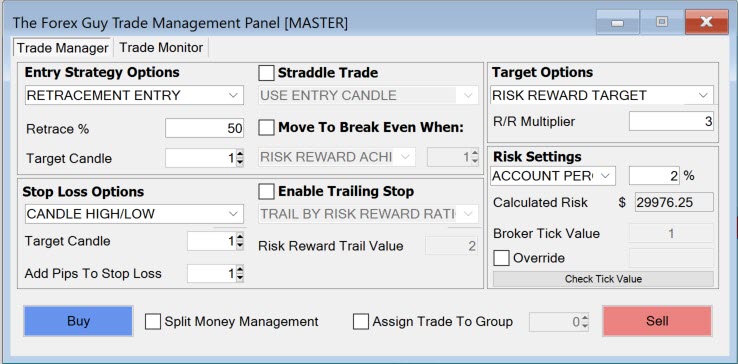
In this quick walk through, I am going to showcase all the things this panel is capable of so you can quickly evaluate how it can help you with your trading.
This was a tool designed and coded by me personally (Dale Woods). Months of effort and 1000’s of lines of code have gone into this, and I can confidently say, it is probably going to be the best trade tool you’re going to ever find for Metatrader.
You can think of this tool as a ‘Swiss army knife’ for executing different trade configurations, so I am sure whatever strategy you’re using with your trading – it will help you in one way or another.
This page is about taking a brief look over all the capabilities of the panel – but as we go further into the tutorials, I will walk you through each section and provide more in-depth tutorials.
I sincerely hope you enjoy the use of this tool, and it does positive things for your trading.
note
If you’re going to be using this tool I suggest you bookmark this page, and use this a reference point for troubleshooting any issues or confusion you may have about the use of this software in the future. Use the quick menu to navigate to the section you’re having trouble with.
Who This Tool Will Appeal To
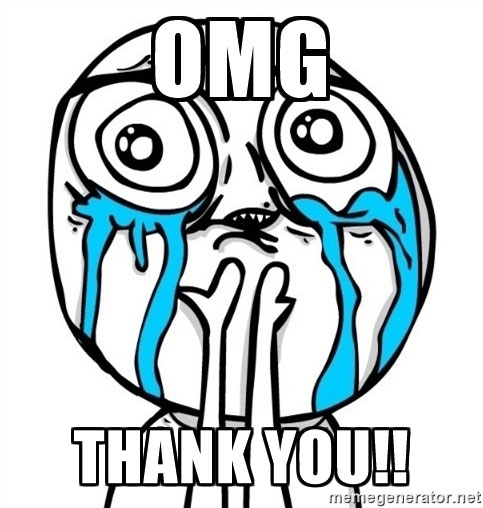
Just simply set up your trade options, and click buy or sell on the panel.
It is also very effective at setting up trades that require multiple orders that collectively make up the one trade idea.
It doesn’t matter how complex your order, the panel will auto calculate the trade risks based on the input settings you gave it – so you don’t have to think about things like lot size calculations or how to portion dollar risk.
Whether you just want to set up a simple breakout order, an advanced straddle trade, have the panel manage a smart trailing stop, or even use it to handle order combos like OCO (order cancels order) types – there will be be something of benefit here to you.
Lets continue on and take a look at each of the panels features.
East Set And Forget Trade Setup Solutions
The panel can help you execute the simplest of trades.
If you need to add more complexity to the trade setup, it’s easy to do so with all the various advanced strategies and options that are built in.
You have access to all your favorite entry strategies, stop loss strategies, and target options quickly and easily.
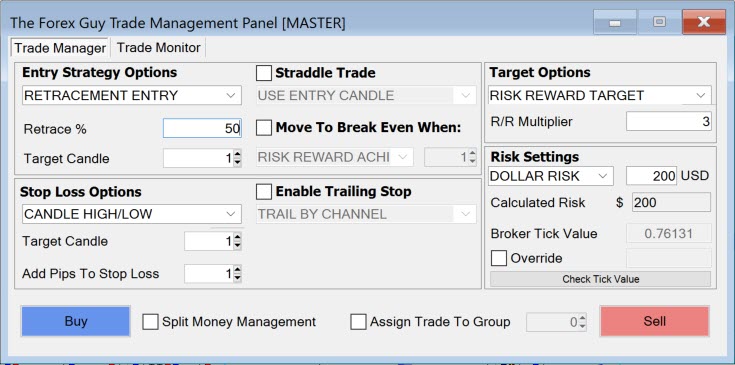
In the example above we have set the panel up to execute a simple order
- 50% retracement entry on the previous candle
- Stop loss set above/below the previous candle
- Target set to a risk/reward ratio of 3
- Risking $200
This is one the simplest orders the panel can execute. You will have the luxury of not having to figure out where entry/stop/target prices should go, how to factor in the broker’s spread, or do any risk calculations to get your correct dollar risk.
Press the buy or the sell button and the panel will set everything up for you.
Adding more advanced configurations to your order is easily achieved by selecting the other options and stacking them into your trade.
Lets talk about some of the more advanced functionality of the panel below…
Session Monitoring
In most circumstances with our trading, we don’t really want to be triggered into breakouts during the Asia session.
That’s why I implemented a ‘wait for session’ feature for breakout orders.
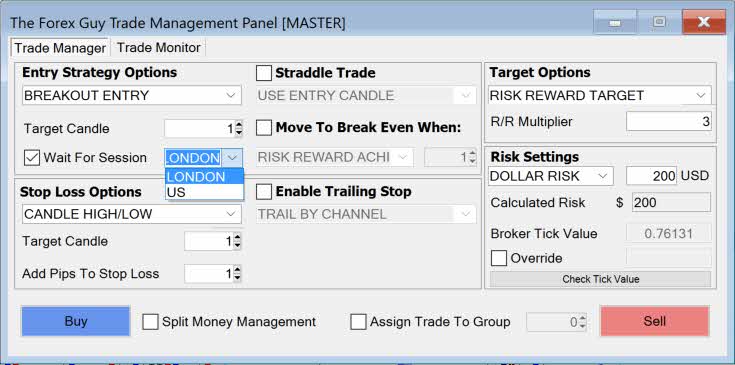
The panel will wait until either the London or US session before placing your breakout order.
Waiting for later sessions can help avoid being caught in those nasty Asia session fake outs. This has been designed for people in mind that can’t be at the computer during those later sessions.
Simply configure your breakout order, tell it to wait for a session, and the panel will take care of the rest for you.
Advanced Trailing Stop Methods
One of the popular uses of an expert adviser in Metatrader is to handle trailing stops, and my panel will not disappoint.
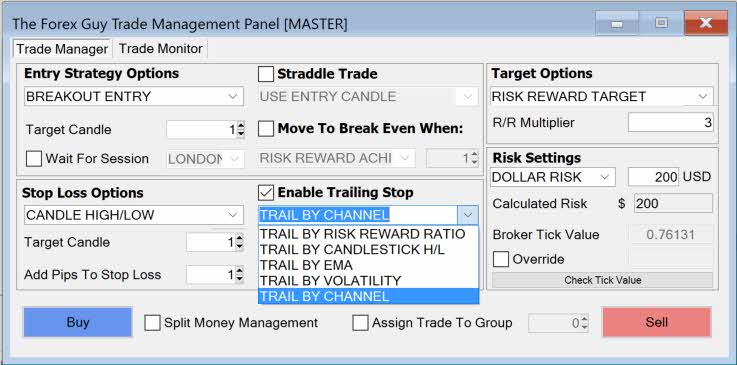
To enable a trailing stop on your trade, simply check the ‘enable trailing stop’ checkbox, and select the trailing stop strategy you would like.
A quick summary of the trailing stop options:
- Trail by Risk Reward Ratio: The stop loss will trail by the size of the original distance between your stop loss and entry price. There is a multiplier option to increase that distance if you need to.
- Trail by Candlestick High/Low: A few options to chose from here, but ultimately trails up or down the previous candlestick high or low prices.
- Trail by EMA: Select the ‘Exponential Moving Average’ value you would like, and the panel will trail along the EMA for you.
- Trail by Volatility: A dynamic trailing stop value that changes with market conditions. Uses the Average Trading Range value and a multiplier you set.
- Trail by Channel: Trail by a Donchian channel high, or low boundary of the channel period you select.
Break Even Stop Loss Triggers
By request I’ve added in a break even stop loss option.
The panel will look for a break even event that you set for your trade, and move your stop loss to break even (if possible) when your conditions you set are met.
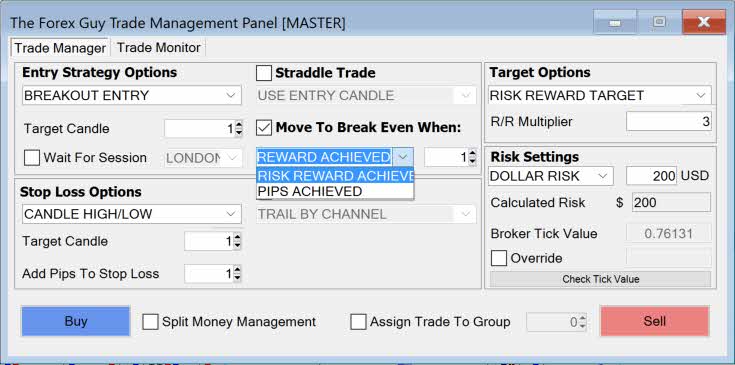
We can ask the panel to move our trade to break even when:
- A certain risk/reward ratio is met
- A certain amount of pips/points profit has been achieved.
Straddle Trading Strategies
Straddle trades are a dual, or more trade combo, where you place both a buy, and a sell order with your trade idea.
The idea is to catch the break higher, or lower whichever occurs first. This is the classic straddle trading idea, and the panel can do this.
However, I’ve designed the panel to incorporate straddle trades as more of a ‘recovery system’ for trades that didn’t work out.
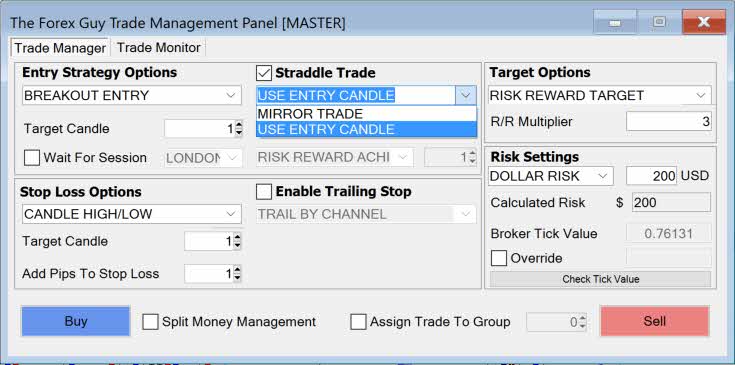
The straddle trading strategies here are more experimental and ‘out of the box’ problem solving solutions that I have come up with for the recovery money management idea, which is intended to convert a losing trade back into a profitable one.
Basically the advanced straddle trade will be a mirror image of your original trade, so it kicks in when your original trade hits its stop.
The two options at the moment are:
- Mirror Trade: An exact copy of your trade, but inverted in the other direction
- Use Entry Candle: Direction of your original trade is inverted, but uses the entry candle high and low price for entry and stop loss placement
These are some of the more advanced things the panel is capable of, but it is still made very easy for you to deploy them.
Risk is portioned between your original trade and your straddle trade so that you won’t lose more than you specified in your risk settings.
Easy Risk Settings & Auto Lot Size Calculations
One of the annoying things about manual trading is calculating your lot sizing while you’re in the moment. You just want to get your trade order in the market quickly.
It doesn’t take much to screw up your lot sizing math either. One wrong decimal place, or one misplaced number can cause you to risk more, or even less than you wanted.
Thankfully the panel just does the lot size math for you, no matter how complex your order is.
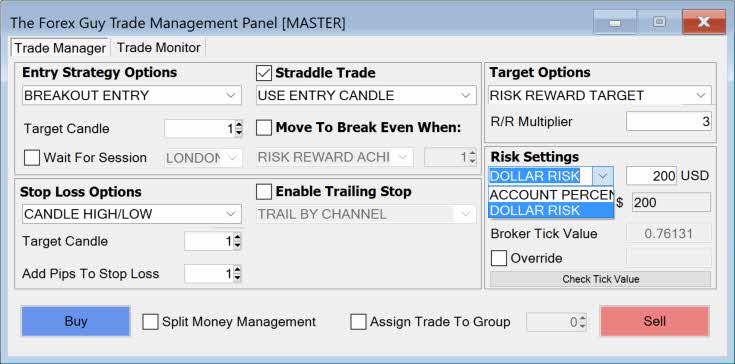
It is looking for a dollar risk input from you, in one of two ways:
- Account Percentage: Tell the panel how much % of your account you want to risk
- Dollar Risk: Input your capital risk directly
The risk, and lot size algorithm is designed to take your intended capital risk, and make sure no matter what trade configuration you have, you are only risking a total of what you’ve set for that trade group.
OCO (Order Cancels Order) Functionality
OCO is an lesser known function available in the financial markets, but is not available in Metatrader. Those who do know of it, will want an OCO expert adviser to get this functionality.
The panel has full OCO capabilities.
It stands for ‘order cancels order’, and it means you can set a pair of two pending orders in the market, and when one is triggered into a live trade, the other is canceled automatically
The panel includes an OCO type of entry combo called ‘Get Me In the Damn Trade‘, which sets a pending retracement, and breakout order at the same time.
When one of those is triggered, the other is canceled.
I’ve gone one step further and improved the order cancels order into an ‘order cancels group’ function.
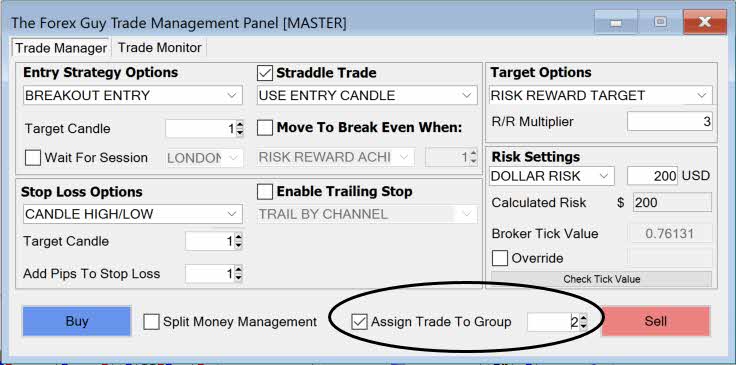
You can assign multiple pending orders into a group, and when one of them gets triggered, the rest of the pending orders in the group are canceled.
This can be a great feature if you see multiple setups across different markets, but you don’t know which one to take.
Add all the pending orders into a group, and whichever trade triggers first will remain – the rest of the orders get canceled.
All Trades Managed From One Location
One annoying feature about many tools out there is that you have to keep them open on the charts you took the trades on.
For example, if you have 3 different trades that require trailing stop management, across 3 different charts – you will usually be required to have 3 different instances of that tool open and running to maintain the functionality.
I have solved this problem by incorporating the master panel concept into this tool
Only the master panel needs to be open – it is the only the master panel that manages and monitors your trades that need babysitting.
If you place a trade on a different chart which the master panel is not loaded onto, control of that trade will passed to the master panel, where it takes over.
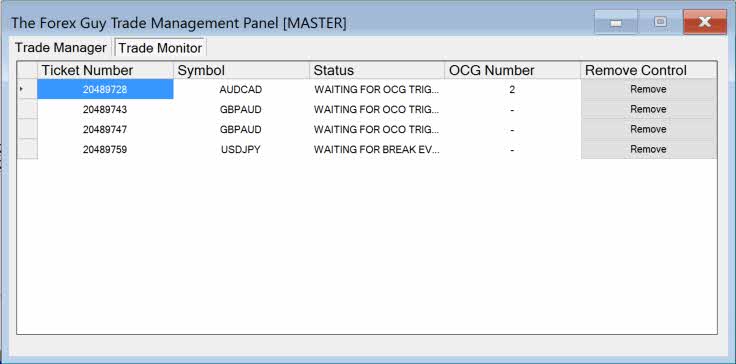
The master panel has a ‘trade monitor’, where you can view what trades the tool is monitoring, and their current status.
This ‘managed from one location’ design is a minimalistic approach that helps conserve computer resources, making the panel easier to use/manage for the trader, and also stops MT4 from being over loaded by multiple instances of the same tool.
Just keep the master panel open, and all your trades will be looked after from this one central location.
Auto Trade Configuration Save & Restore Feature
This feature extends on from the master panel design approach to this tool.
Normally with most tools, if your MT4 or computer crashed, your tool(s) would lose connection to the trades being managed. This could easily happen in cases like:
- Metatrader freezes, or crashes
- Computer crashes
- Windows 10 does one of those forced updates, and restarts your computer for you
- Your computer loses power from a blackout
- You throw your computer out the window after a losing trade triggers you
In these scenarios, you don’t have to worry about this tool losing track of what it was doing.
Each time you place a trade, your trade data is saved to a file. When you re-open the panel, it checks for previously saved trades.
If active trades are found, they are restored back into the panel and re-loaded into the trade manager.
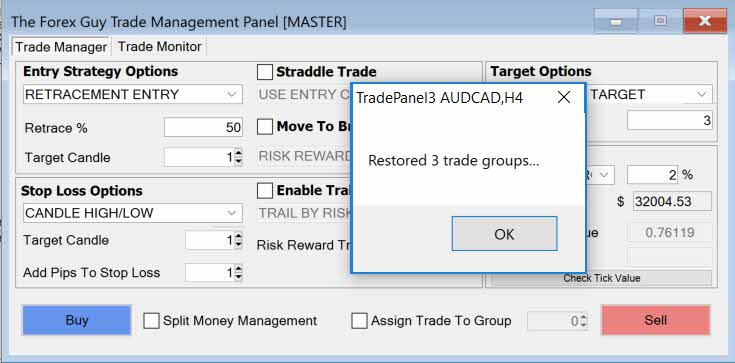
The panel now can pick up where it left off when it is reloaded.
The ‘save and restore’ feature is fully automated, you don’t need to do anything on your end to make this work.
Conclusion
As you can see the Panel is capable of executing a variety of trade configurations that range from simple to advanced.
All the risk calculation is done for you, and the option of post trade management, like trailing stops is there ready to go.
If you’re looking for a tool to help you with trade execution, this one has pretty much everything you need loaded into one package.
As we continue with the following tutorials, I will walk through each section of the panel and cover it in more detail.

pkealoha76
I can’t wait to implement this tool daily. The other trade managers I’ve used prior would trigger me and make me want to throw my computer out the window! LOL. Obviously a lot of thought and effort went into this application. Thank you for sharing it!
Emmanuel Smart
Hi
i really appreciate the work your doing in the trading community and your products look awesome . i just downloaded a trial to try the trade panel, but only the battle station and the market analytics analyser came through. i searched further on your site and tried to re-download the trade panel on its own but an activation email has not come through so far. Can you please advise why this is the case
Thanks for your time
Replying to: Emmanuel Smart
Dale WoodsAuthor
Check your junk mail, if it’s not there contact me on my support page.
Daniel Briggs
Your Trade Management Panel tool appears at first look to be the answer to many issues I have had to handle manually. Does the tool have the ability to interface with EA’s and/or trade copy approaches?
Thank you
Daniel Briggs
Steve Epperson
Brilliant! An absolutely exceptional tool for people who have a life outside of watching charts all day. Thank You.