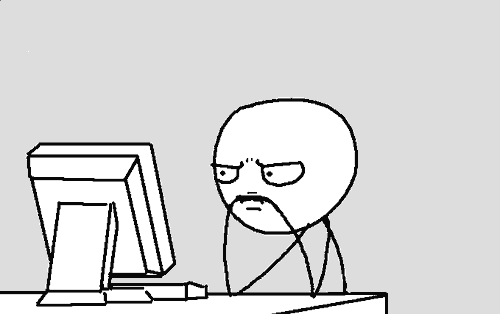
I’ve also had to code outside of Metatrader 4’s normal environment, and use some windows programming to get some other complex tasks done (which MT4 code does not support)
This extra complexity and functionality makes the tools a little more sensitive to mistakes.
If you don’t set them up properly, they might fail to load, or become slow.
In this guide, I am going to show you how to address common errors and performance issues.
If you are having a specific issue, look for it in the quick menu list below to get straight to the solution.
Common Problems Index
- Common Issues
- Battle Station Troubleshooting
- Trade Management Panel Troubleshooting
- Chart Builder Troubleshooting
- How To Report An Error To Me
TFGTools.dll Flagged as a Virus By Windows Defender
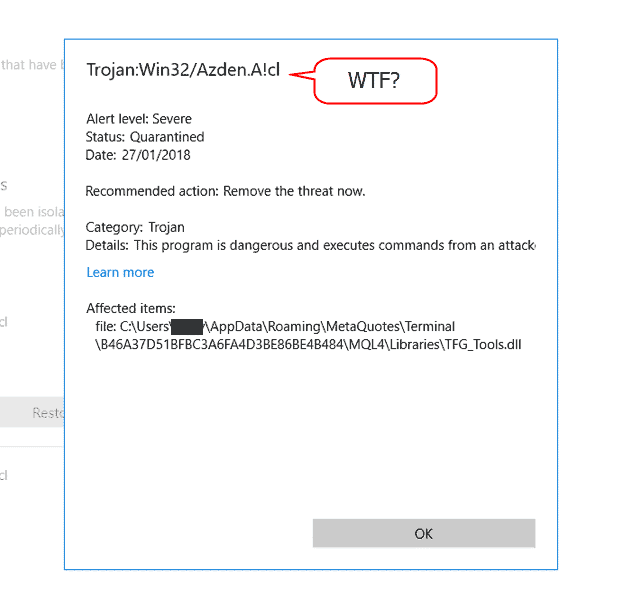
Also we hack into MT4 and change the chart name tabs, and rename them for the custom chart builder.
These kind of ‘invasion’ tactics on MT4 might be what’s upsetting windows defender.
However, I use Kaspersky – a much better virus scanner than the stock standard defender. Kaspersky does not flag the tools dll file as a virus.
If you want real protection against viruses – don’t use the built in windows defender.
If you want to get around this issue for now, you need to white list the .dll file in the windows defender settings.
Follow the link below for Microsoft’s guide:
If you also want to be 100% the file is clean, you can use this site:
I used Virus Total to do a scan on the file which Windows Defender says is infected:
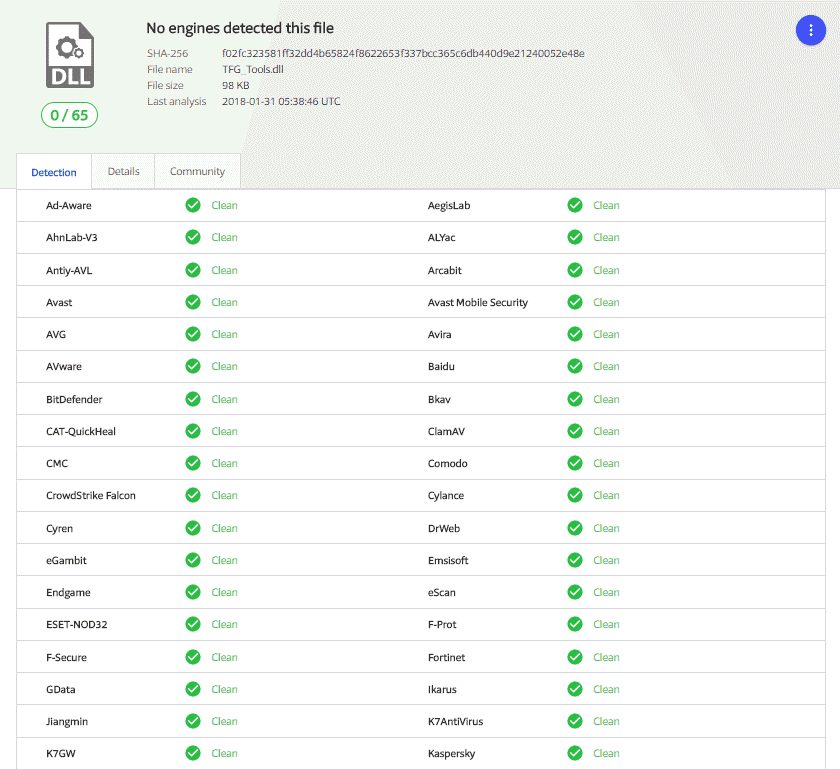
Cannot Get Tools to load/start
This one could be for a number of reasons. But the first thing you need to do is check the experts tab for error messages…
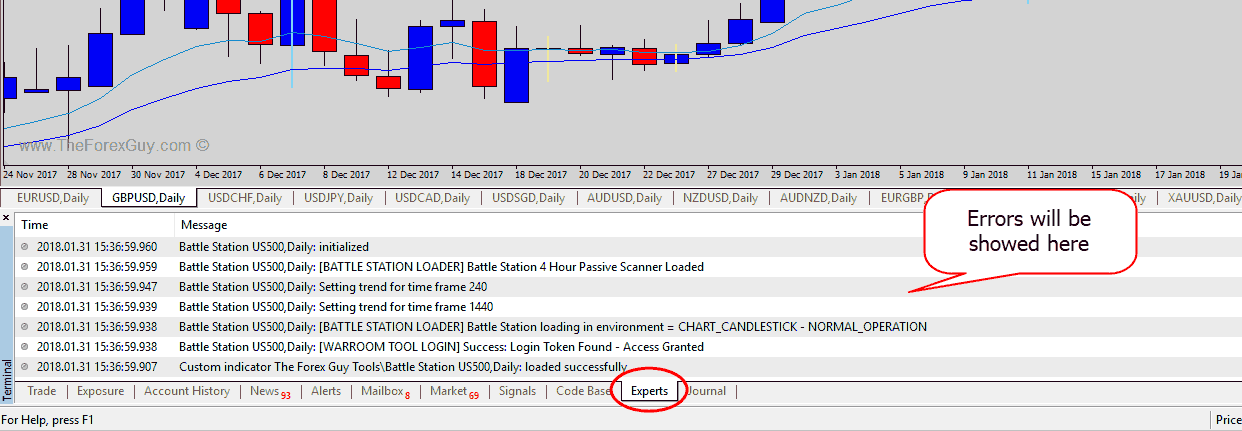
This is where you can diagnose issues very quickly:
Username / Password Not Correct:
This is the most common issue, people forget their login details – which is really frustrating for me because the blame is often pointed at the tool not working when that is not the issue.
If you see login failed messages here, then you didn’t put the right login credentials in the input tab.
Remember: Spaces and capitalization matters! You can also use your War Room email if you want too.
If you forgot your password, you can reset it here: https://fourms.theforexguy.com/lost-password
Unable to Read the DLL File:
If you see errors like :
- Unable to resolve function call TFGTools.dll
- Unhandeled Exception 0x000001
- Some weird computer error message
All the tools need a common DLL file to do some of their tasks. If they can’t read it, they won’t start.
The most common reason for these errors is: The DLL file was not installed. That kind of leads me to believe you didn’t follow the instructions.
Warning: It really tilts me when people email me about this issue, because they skipped the installation guide.
The second most common issue is: You’re using a MAC, or Windows 7, without the updated framework
Firstly if you’re using a MAC – then you still need to emulate windows in MacOs. You probably already know that by now since you need to do that to get MT4 to work.
The emulator you use matters. It has been confirmed that parallels does work. Some others do work, but parallels is the most popular.
Windows 7 and MAC Users: It is important that you update the Microsoft framework in windows 7. If you don’t then the .dll file cannot be read.
Update here (it is free): https://www.microsoft.com/en-us/download/details.aspx?id=53344
Other Errors:
If there are any errors that do not fit the other descriptions like this ‘out of array error’ below…
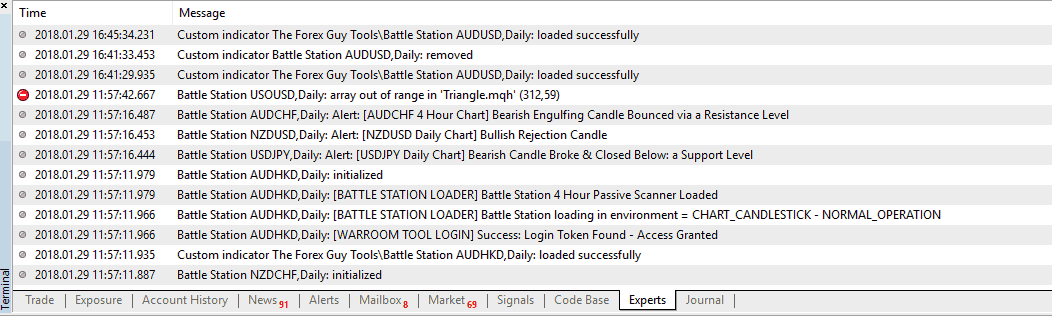
These are likely errors in the code which can only be fixed by me.
Before you submit any errors like this, make sure you have a quick read over this guide: How to submit an Error
Battle Station causes MT4 to Freeze on Load
The Battle Station reads your chart setup and looks at objects like:
- Trend lines
- Horizontal lines
- Rectangle shapes
- Triangle shapes
It assumes you’ve drawn those objects to highlight certain features on the chart for the Battle Station to use in its scanning.
If you attach the Battle Station onto a chart which has an indicator on it, that’s drawn any one of these type of objects, you could send the Battle Station into a deadlock.
This is because it doesn’t know whether you’ve drawn it, or the other indicator marked it on the chart. But the Battle Station can only assume YOU drew them, and tried to process them all.
Some indicators draw 1000’s of objects. If you try load the Battle Station into that environment, MT4 is likely to hang.
That’s going to cause metatrader to freeze on load, and continue to freeze on re-load.
You will need to go into your metatrader folder, delete the Battle Station file, then open your metatrader again. That should stop the freezing to get metatrader loading properly again.
If you really want to have the Battle Station on the same chart as your graphical indicator, there is a fix for this…
Switch the BattleStation_Run_Mode option into SAFE_MODE
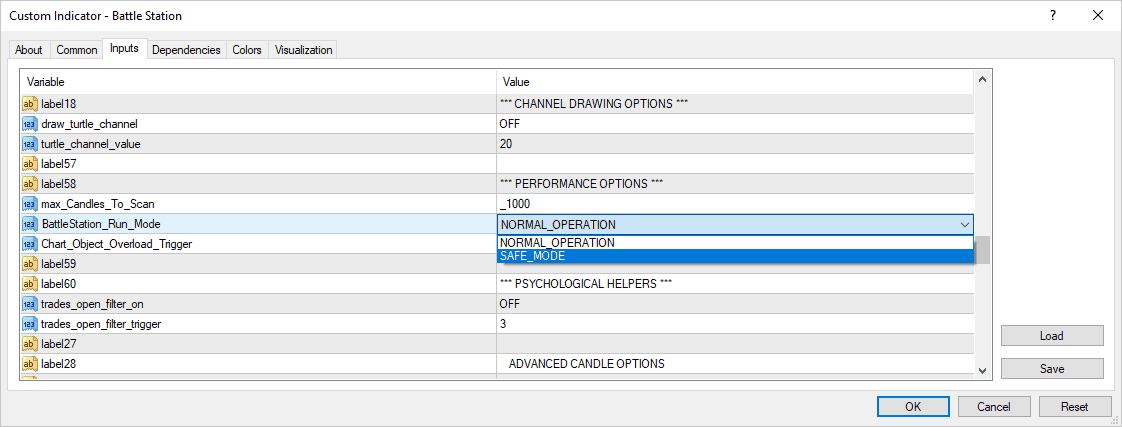
The safe mode flag tells the Battle Station not to scan chart objects. But the catch is that you won’t get the breakout alerts anymore.
However, I recommend not loading the Battle Station with indicators that cause this conflict.
Load it onto a clean price chart, with no other objects or indicators attached.
Battle Station is Slow When Changing Time Frames
The newer version of the Battle Stations has a new trend filter engine introduced.
This trend detection algorithm does take a little bit more computing power.
It is usually only a problem if you have told the Battle Station to scan too many candles back in history.
If you have 90,000 candles in your history, then every time you change time frames, all 90,000 have to be recalculated! It is just a waste of processing power.
The Battle Station has a scan back limit setting, so it doesn’t process excessive amounts of history. The default setting is 1000 candles.
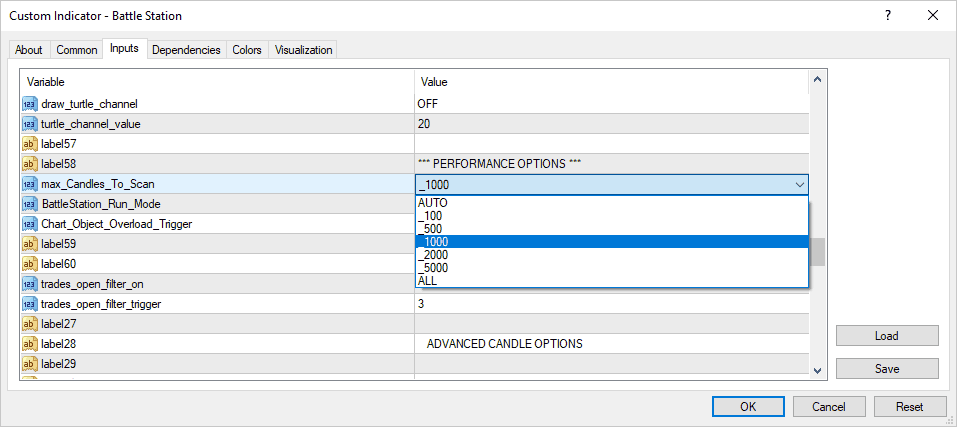
If you’re computer is slower, then you might need to reduce this number.
You’re also welcome to completely turn off the trend filter – which is what takes up most of the computing power.
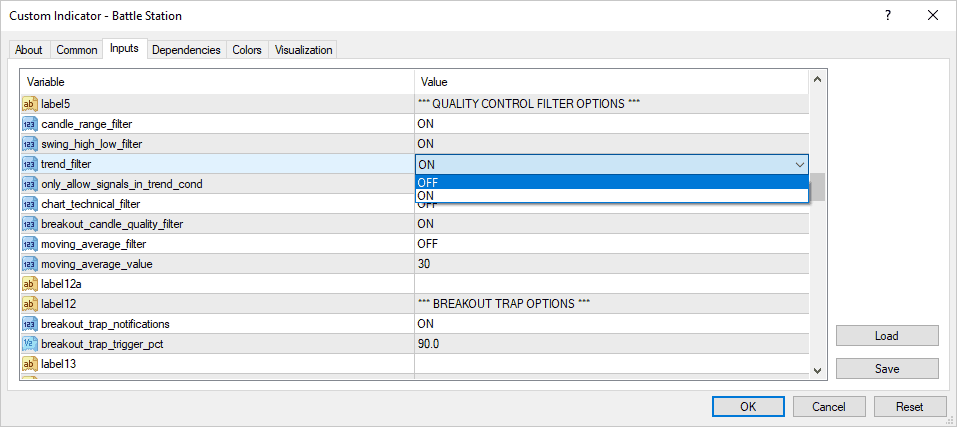
Note: You will lose a lot of the advantages the trend filter provides if you do this. Try just reducing the scan back limit to a lower number first.
Finally: How To Report An Error To Me If
If you really have an issue that you can’t resolve, then by all means report an error to me.
Before you do contact me about issues, I ask that you:
- Have read through the installation guide, and this troubleshooting quick guide first
- Check you have the latest version of the tools installed (including the DLL file)
- If you’re using windows 7 , make sure the windows 7 is updated properly (discussed above)
- If you’re using a MAC, make sure you have a windows emulator in MacOs (discussed above)
When you contact me about an error:
- Please send me screen shots of the problem on the chart, or the notification.
- Also send me a screen shot of the experts tab when the problem occurs.
- DO NOT send me emails which are vague like: “it’s not working“, be as descriptive as possible.
- Please follow this guide: https://www.theforexguy.com/how-to-report-a-problem/ on sending me helpful information I need to diagnose your problem.
I need information to be able to diagnose and fix the issue. So if you provide me with that info, I will be better equipped to patch the problem.
But most people don’t have an issue using the tools, it is usually smooth sailing
If you had an issue and you found your way here: I hope this guide was able to help you quickly resolve the problem.

erlon
Wow, the indicators, make the Laptop so slow…Try already your troubleshooting method, but nothing works…
Replying to: erlon
Dale WoodsAuthor
You might have it set to scan too much chart history.
BlackTrader
Hi Dale,
I’ve been trying to load the Market Analytics tool but it says “Authorizing” and then it stays like that .
Am I doing something wrong?
I have installed the Trade Panel. I love that indicator btw.
thx
Replying to: BlackTrader
Dale WoodsAuthor
I will take a look into this, thanks for letting me know.
kelvin kariuki
the indicators are not loading. iam getting an error message-email incorrect and I have not even input any mail.
wei liang
Useful tools. thank you
Rob
Looks interesting so far, I need more time. 🙂
Gordon
This is my first experience with your site, on face value your work looks amazing and if they work (which I am sure they will) I will certainly make good use of them & your suggestions & site.
Thanks in anticipation
Khairul Bashar Rumman
I didnt receive any confirmation mail yet to use the indicators. Thanks
Replying to: Khairul Bashar Rumman
Dale WoodsAuthor
Please try again, the email server was down.
Kristina
HI, I just installed the Market Analytics Trial, but I am getting 0:00 for all currencies, yet I have open trades. Is there something else i need to setup?
thanks
Replying to: Kristina
Dale WoodsAuthor
You have no price history on some of the pairs it is looking for. Once you load the tool, MT4 / 5 should start downloading in the background. Change to another time frame, and then change back to the original one to force it to reload on the time frame you want.
Bob
So far so good, Many thanks
Mark Palmer
Hi, I keep on getting: invalid email after putting it in the authorisation box. Can you advise please?
Many thanks,
Mark.
Replying to: Mark Palmer
Dale WoodsAuthor
You’re putting the email in the wrong box likely. It goes in the blank box – some users have been doing this. I will patch this to be clearer in the future.