If you’re looking for an expert adviser that can handle OCO order functionality, with an awesome, easy to user interface – look no more!
I have created one of the best, if not the best, tool for handling and basically automating OCO type of orders for Metatrader.
In the guide today I am going to get you up to speed so you understand exactly what OCO is, how it works, and how my panel can help you achieve your dreams 😀
I will also show you a more advanced version of OCO I created called OCG, which I am confident you’re going to love.
OCO Type Orders Explained
Imagine there is a trade setup that you want to enter, and you’re willing to enter at two different prices – but, at the same time, you’re only willing to allow one of those to be filled.
This is where order cancels order comes into play.
With this duel entry system, you can enter two pending orders into the market – when one of those orders gets filled into a live trade, the remaining untriggered order will be canceled.
Why do we need this? Well you don’t want two pending orders hanging around, and run the risk of them both being triggered, doubling you up on your risk.
The idea of this system is to only have ONE of the orders become active, and in that moment an order is triggered, the other MUST be removed.
How Does OCO Work?
Some trading platforms support it naturally, but Metatrader does not.
Therefore we need to create an app through Metatrader’s coding language to construct OCO functionality for us – and that is exactly what I’ve done here for you guys.
The trade panel will allow you to place a set of pending orders, and also allow you to flag them into OCO groups – if you want to.
By allowing the panel to monitor the status of the trades, and letting it detect the event of a pending order triggering to a market order – we can detect when a pending order goes live, and delete the remaining trades to achieve the OCO functionality.
When this trigger is detected, the panel will search through your open orders, find the left over pending orders that belong to the group, and clear them out.
Therefore you must keep the panel open so it can monitor the trades.
Set and Forget OCO Entry Strategy
The panel has two types of order cancels order systems.
The first one is programmed to be an entry strategy template for candlestick reversal signals – it’s called ‘get me in the damm trade‘,
We covered this entry strategy in the forex entry strategies section of this tutorial.
Just to re-cap, this is an duel entry approach into a reversal signal, where we target a retracement entry point, and at the same time set a breakout order as a combo.

In the example above, I’ve set a retracement entry at 65% of the range of candle number 1.
With the ‘get me in the damm trade’ entry approach, the panel will automatically set up a breakout order at the high, or low of the target candle – depending if you press buy or sell.
The above ‘get me in the damm trade’ entry strategy example is a classic text book OCO buy order setup.
When the panel detects that either the retracement pending ticket, or the breakout pending ticket is triggered into an active market order after price touched it – the panel will delete the remaining pending ticket so you’re just left with the one live trade.
Hence the name of the strategy (get me in the damm trade), because one way or another – you’re going to be entered into the setup eventually.
When the panel is waiting for a trigger event, you will find the tickets in the trade monitor. You can see here what events the panel is monitoring for.
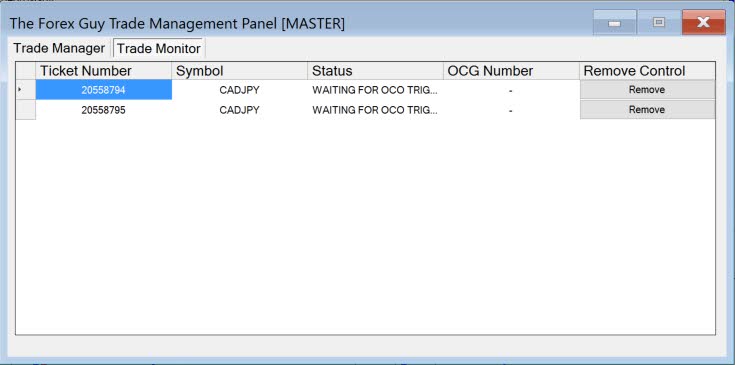
‘Get me in the damm trade’ is a pre-configured order cancels order template that you can deploy quickly on signals like: pin bars, rejection candles, and outside candles.
For more advanced functionality, I have created an enhanced type of ‘order cancels order’ group functionality, which I will talk about below.
Order Cancels Group
This is my enhanced version of the classic text book OCO function.
In my OCG (order cancels group) version, you are not restricted to just two pending orders.
In fact, you can set as many pending orders as you like, across as many pairs as you like – when one of those get triggered, the rest in the group get canceled.
We can set this up with ease using the trade panel.
Simply set up the trades how we like, and then assign them to an OCG group number.
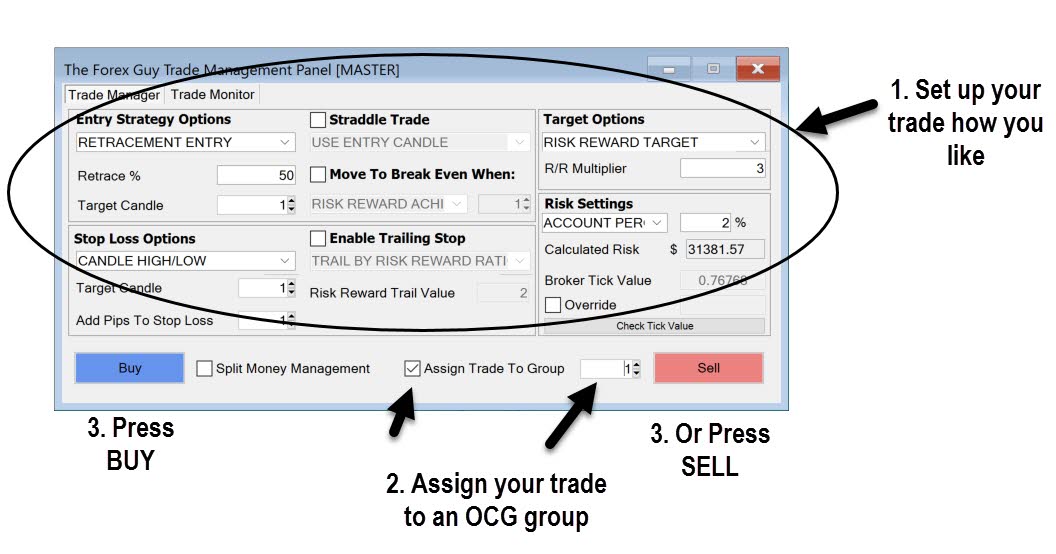
This is one of the wow factors of the trade panel. It is offering you a great way to implement fully customized trades into an OCG order group.
Even if you are trading on different pairs, you can assign your trades to the same OCG group, and they will be handled globally by the master panel.
This will solve the common problem where I frequently get asked, “what to do if you see a set of good signals, across different pairs – which one to enter?”
Well now you can use the OCG system.
- Enter pending orders on all the trade setups you see across the pairs you want to trade with the panel
- Assign them to the same OCG group on the panel
- When one trade is triggered, the rest will be canceled
- Make sure you keep the master panel open to handle the OCG functionality
It will literally take you less than a minute or two to set up multiple trade orders, and have them in the same OCG group.
Imagine you see a trade setup on the EURUSD, EURJPY, and EURAUD – you love them all but want to be entered into only one.
Well it’s easy with the trade panel, as long as you enter them all via a pending order.
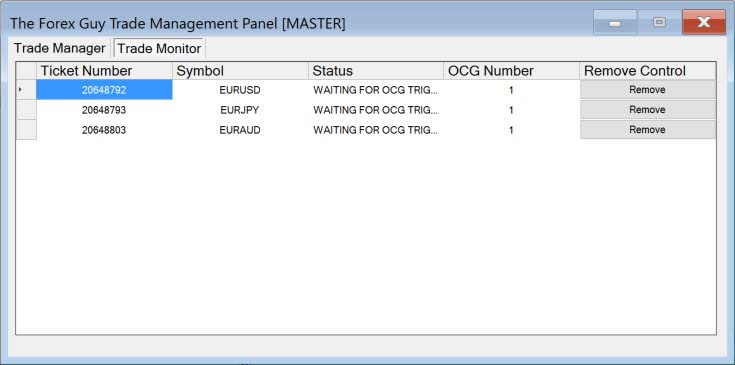
In the example above, I set up 3 pending orders on 3 different pairs – assigning them to the same OCG group ID.
Now when one of those trades triggers, the panel will clean out the rest.
Note: There is a small chance two trades can be triggered at the same time.
Don’t worry, the panel will handle multiple trade triggers. It does this by arranging the trades by profitability, flagging the trade with most profit as the one to be left open, then goes ahead and closes any other trades that may have triggered at the same time.
This will only usually occur during high volatility such as during news events. However, the panel will be fast to react, so with duplicate trade triggers, you will mostly likely just pay the cost of the spread.
Take Home Message
So you should have a good understanding of what OCO means now in trading, how it works and understand my enhanced version OCG.
We’re entering multiple pending orders into the market, with the intention of only allowing one to remain as a live trade.
Therefore we need external software to manage this for us… especially with Metatrader. That’s where my trade panel comes in.
It provides an extremely powerful interface for all you guys who want this type of functionality, but also want to be able to personalize your trade orders the way you want them at the same time.
I hope you enjoyed the tutorial, and if you decide to use my trade panel – then I hope it helps bring much success into your trading.
Best of luck on the charts!

Art Baker
War room….what’s a war room….if it’s a war on forex to win, I’m in……help.
Daniel Okere
Hi,
Thank you very much for this EA. Although I have not tested it, your description of its functionality sounds great. I cannot wait testing it out.
Daniel
Steven Donald
Do you just sell your forex OCO trading panel EA?
I am in need of a good OCO EA. I already have my trading plan in place but I want the convenience of a good master panel for the MT4 platform on Oanda.
I was very impressed with your master panel and what it could do!
Replying to: Steven Donald
Dale WoodsAuthor
Sorry, I only have the one War Room package which contains everything.
chuyen
Do you sell signals?
chuyen
have you sell singal?
OP
Dale
You have created some valuable tools and I personally have learned a few new tips.
Thanks
OP
scott
So where do I download this panel?
Replying to: scott
Fors Coyt Anderson
Good question.
Replying to: scott
art
Very interested in your OCO ORDER system, how much is it and where do I download it ?
Replying to: scott
Dale WoodsAuthor
Hi guys, this panel is available as part of the War Room: https://www.theforexguy.com/price-action-war-room/