
This will be a troubleshooting walk through for my tools, then if you can’t solve the problem, and then provide a way/format on how you should report a problem, or ask for help.
I’ve encountered a lot of hostility from traders when their tools don’t work, but you know 99% of the problems are due to the user not following the instructions correctly.
So please follow this troubleshooting guide and you will likely be able to isolate the problem, and fix it.
Note
#1 Read the Instructions For The Tool Your Using
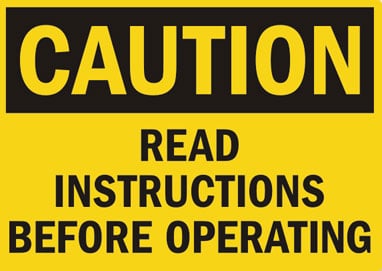
Those tutorials can take me hours to make, so I can provide you a clear step by step process for you to get things working.
You wouldn’t believe how many people have wasted so much of my time, making me go through the process of asking a barrage of monotonous questions – only to find out they didn’t bother to follow the install procedure I laid out. *TRIGGERED*
The tutorials are there, if you’re about to contact me with problems and you haven’t read or followed the installation instructions… don’t do that.
Take that as a real warning – I will seriously flag you as a time waster, and block your email to deny you of any future support.
#2 Check To Make Sure You Have The Latest Version
Yes bugs do surface, software development is a tricky thing, especially when we’ve got a range of different operating systems being used.
I try to get on top of bugs as quickly as possible, patch the tools and upload the new versions. I am not going to send out emails every time I do a small update, because it would become annoying.
So it’s up to you to log in and check from time to time if a new version is out, especially if you’re having a problem.
Log into the war room, and go to the tools download page, there you will see the latest version number.
To see what version you have, look at the ‘about’ tab on the indicator input box. This is the one that pops up just before you load it onto the chart.
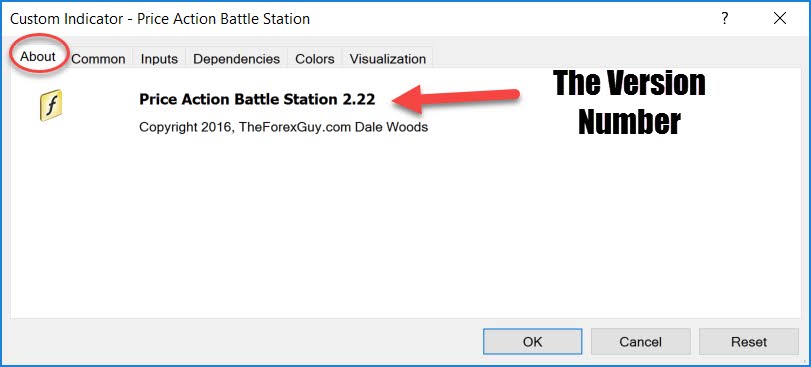
If your version number is lower than the latest version listed on the website, then update your version and try re create the problem after you’ve got the latest version.
#3 Update The DLL File As Well
A lot of people are not updating the .dll file that comes in the download file?
The .dll file has half of the program in it. I regularly update the dll file to fix any bugs, or to offer improvements in the tools.
If you don’t update the .dll file then you’re going to come across critical errors when metatrader looks to the .dll for specific functions which may not exist in an old dll you’re holding.
Remember the .dll can only be replaced by the new one, only after you’ve closed metatrader down. So make sure it is closed when you overwrite the old dll file.
Also keep in mind, all my metatrader apps use the same .dll file. So once you update the .dll file to the latest version, you don’t need to do it for the rest of the apps. All the apps will have the latest dll file in the zip file you download from the website.
#4 Windows 7 Users Common Problems
If you’re using windows 7…. or below, then you’re probably going to face more problems than normal, and those problems will probably grow as time goes on.
Windows 7 is what over 10-15 years old? It is going to be more and more neglected as the industry moves forward.
The first thing I recommend you do is consider an upgrade to windows 10, which to be honest is a really good OS, and can be viewed as a more modern version of windows 7 – with better support for new technology.
If you’re experiencing loading issues, or you see unhanded exception errors in the experts tab – then the first thing you need to do is update to the latest Microsoft framework. It’s free from Microsoft, and you can download it here. This is a MUST!
If your windows 7 hasn’t had a framework update, then the tools will not work at all. It never hurts to update to the latest one.
Things like the trade panel will render worse in window 7, but will still be usable. Windows 10 does a much better job at drawing the panels.
#5 Mac/Linux Users Common Problems
It is difficult to offer support for non windows operating systems, because firstly – I don’t use MACs, and metatrader is a windows based program.
Long story short, you still are going to need a windows environment to run metatrader and the tools found here.
This means you’re going to need to use a windows emulator. Some of the emulators that I hear MAC members using are:
- WINE
- Parallels
- VMware Fusion
Some tips
One MAC user who had trouble getting the tools to work found only VMware Fusion was able to provide an error free environment to run the tools.
Just remember if you emulate windows 7 on a mac, it still needs the framework updated.
Another user reported that intermittent problems would occur when the Metatrader was not set to English.
Once linux user said to be careful of the path that mt4 is using to look for expert advisors, indicators, and the .dll files. He had some trouble figuring out why the tools weren’t loading, and it was an incorrect Linux file path. I am pretty sure the file->open data folder inside metatrader will still point to the right location.
#6 Make Sure Your MT4 is Set To English If You’re Still Having Problems
If you’ve got your Metatrader set in another language – please try setting it to English and see if the problem goes away.
This can occur with the Chart Generator as it tries to find internal settings to tweak and their English setting. If you’ve got metatrader set in another language, then you can bug out the program as it keeps searching for something it can’t find.
I am onto this, but for now try switching to English.
As I mentioned in the mac section here, that a user reported glitches with the trade panel when trying to use it in non-English. This was likely an incompatibility with the emulator he was using for MacOs.
It’s simple, if things work in your language, great – if they don’t, change to English and see if it makes a difference.
#7 Metatrader Freezing Up – Load Tools Onto A Clean Chart
There have been a few instances where users are trying to load the tools onto charts that are loaded with other tools. Any sort of conflict between two tools can cause metatrader to freeze on load.
This particular issue is common with the battle station.
The battle station looks for shape elements on the chart, it reads them as areas you’ve marked as consolidation, and scans through them to detect the breakouts.
If you load the battle station onto a chart with another indicator that’s drawn 10,000 square objects, trend lines and triangle shapes – you will cause the battle station to try to scan through all of those objects and process them.
That’s going to cause metatrader to freeze on load, and continue to freeze on re-load.
You will need to go into your metatrader folder, delete the battle station file, then open your metatrader again. That should stop the freezing to get metatrader loading properly again.
This time it shouldn’t freeze because you’ve removed the battle station from the indicators folder and things pick back up from there.
When you re-install the battle station – make sure you load the battle station onto a price chart that has NO other indicators, and NO chart objects on it – to isolate that was the problem.
If you need to load the battle station onto a chart with other indicators that do use chart objects etc, you can turn the battle station into ‘safe mode’ before loading it onto the chart, and it will not process the 10,000 chart objects or so that your other indicator created, therefore not causing metatrader to freeze.
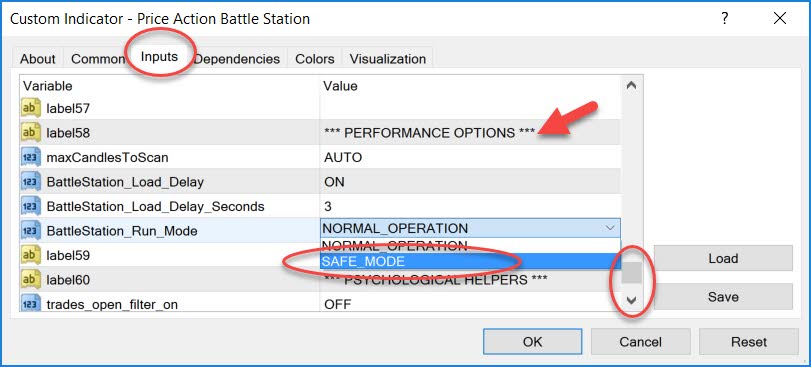
#9 Tool Is Stalling On Load – Reset the Tool’s Input Settings To Default
Sometimes there can be a mismatch with data in the input options without you realizing.
This is very common with the battle station, causing the program to stall on load, getting stuck at the ‘waiting to load awesomeness… ‘ message.
This will usually occur during updates to new versions that have had big changes.
The problem is metatrader remembers the settings from the old version, and tries to feed them into the new version. So if any of the input settings change in the new version, you get the old versions settings passed into the new version, causing data corruption.
To fix this, simply hit the ‘reset’ button to restore the tool’s inputs to the current version’s internal defaults. That will usually do the trick.
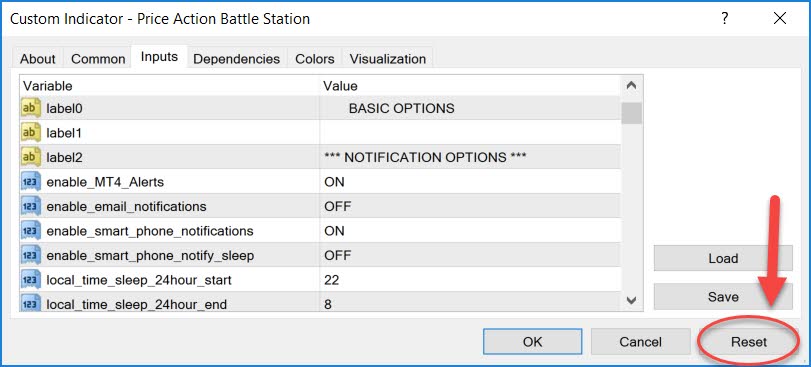
Reporting An Issue To Me The Right Way!
So you’ve read through the items above and still can’t find a solution. Sure, I want to help you solve this problem.
I need specific information from you, and it would give me peace of mind that you can verify you went though the relevant steps above so we don’t need to play a tennis match of questions to establish where we’re at.
Please tell me the following:
- What tool(s) you’re using
- Give me as much detail about the problem as you can, what you were doing, what you think triggered it, how it happens – what ever you can think of. Record a video if you can.
- What operating system you’re using – Yes, specify if you’re using windows inside a mac.
- Show me exactly what is being printed in the experts tab. Not the journal tab. If you can provide log files, that would be helpful too, but generally critical errors will show in the experts tab, and will 9/10 contain the smoking gun. That’s located down the bottom tab row of metatrader.
- Screenshots of the tools at the time of the problem, especially with the chart generator and panel so I can see what you’re trying to do.
- The broker that you’re using would be helpful also. Sometimes the broker’s metatrader can be causing the issues.
If you have any other information you think is relevant, by all means pass it to me – the more information the easier I can diagnose the problem.
OK thank you for reading though this, I hope you were able to solve your problem with the advice above, or helps you provide the right information to me, which we can use to solve your problem – or fix any bugs.

David Moyse
Cheers Dale. I appreciate your hard work in putting this site together. Attitude is a large part of success in any endevour. Personally I’ve had reasonable success in my chosen field of business however I must concur with your observations regarding how learning to trade the markets reveals cracks and flaws in one character that I for one, either had no idea were there or felt I could at least handle …. painful but ever so rewarding.
David Moyse
Thank you for the great detail on the help page. Man you must have had a bunch of stuff go down to write in such a harsh way. I’ve never come across such angst. That’s not a criticism but empathy. I’ve been a trader for a number of years and am quite proficient with most computer duties and trouble shooting. In this case it was my bad for sure (totally missed loading the dll file) … must have had some kind of interruption like dinner in the middle of installation.
I’m interested in continual growth as a trader and really really want to get away from the plethora of indicators that actually all do the same thing. Becoming a proficient Price action trader on a clean chart using larger time frames is my goal. I want my life back as a trader!! I’ve spent way to much unnecessary time in front of the screen over the years.
Cheers
D
Replying to: David Moyse
Dale WoodsAuthor
Most individual people’s cases were innocent, like yourself where you accidentally overlooked a step; However, some people were outright lazy and didn’t want read the instructions all. But collectively the constant “it’s not working” requests to me per day was getting to much. That’s why I made this page to make sure it wasn’t a common problem before I start doing any surgery 🙂