Each entry strategy comes with it’s own options, providing an element of customization, while still keeping execution simple.
In this tutorial I will walk you through each strategy, the options associated with each one, and explain how they work. Don’t forget about the internal buffer zone set by your broker inside Metatrader that we must respect.
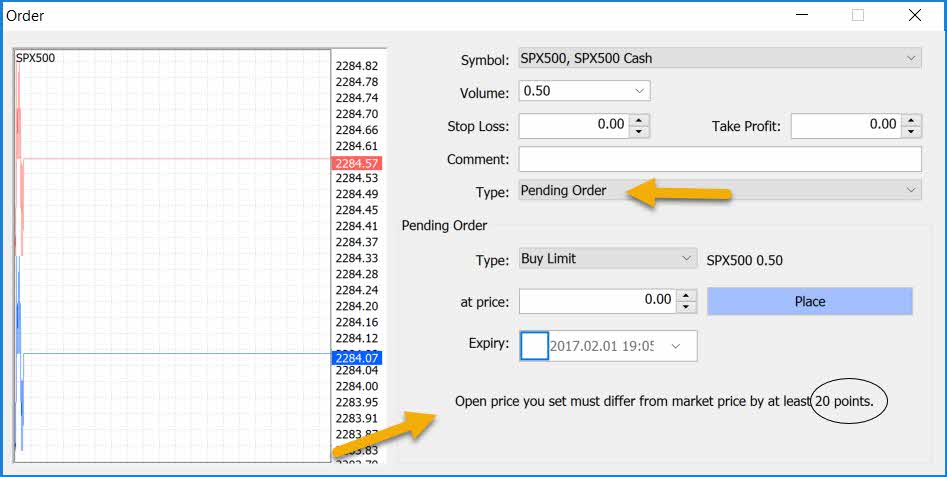
Pending orders cannot be placed within this buffer zone that floats around the current market price.
Remember the panel will determine what kind of order type you will need, – if you’re trying to enter at a price too close to the market (within that buffer zone), the panel will open a direct market order and get you in the trade straight away.
OK, let’s walk through each strategy…
Retracement Entry Strategy
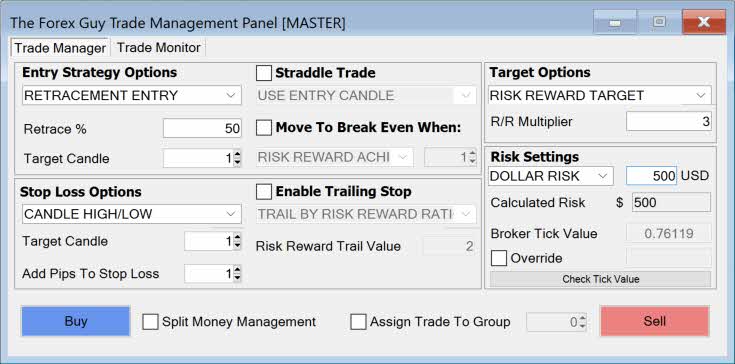
Retracement entry strategies are very popular when entering candlestick reversal patterns.
We set a target candle, then set our entry price a certain % up or down the target candle’s range – depending if you press buy or sell.
- Pressing buy will tell the panel to set the entry price down a % of the target candle’s range from it’s high.
- Pressing sell will tell the panel to set the entry price up a % of the target candle’s range from it’s low.
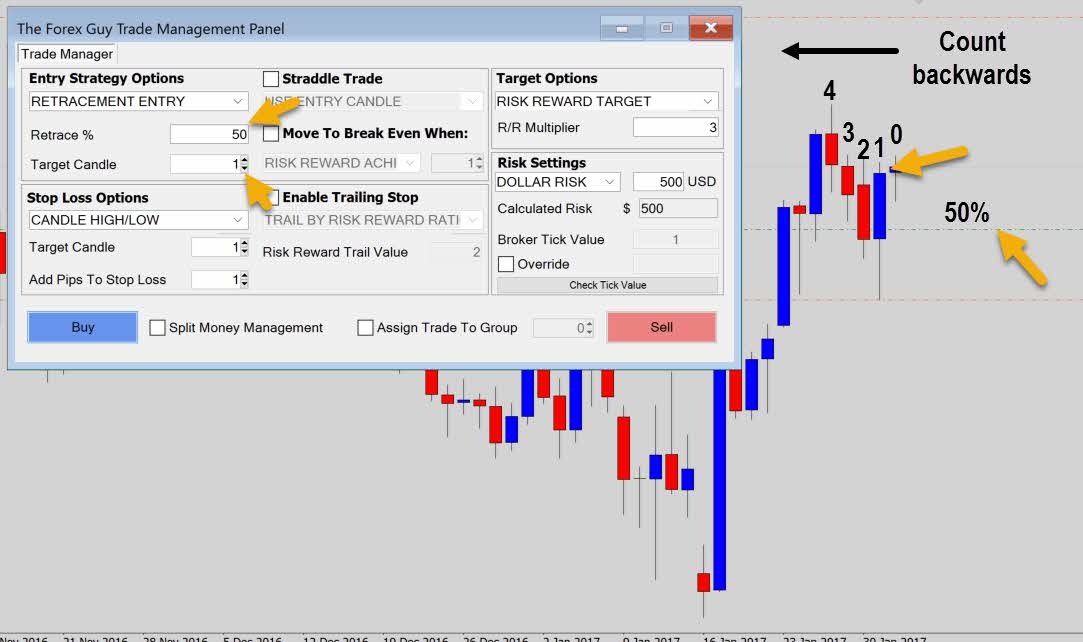
In the example above we have a 50% retracement set to go long on candle 1.
To ID the candles, we start off with the current candle – which is always 0, then count backwards. Remember this number will adjust if a new candle prints, but you only need to worry about the candle’s ID at the moment you set up the trade.
The 50 % order is set at candle ID #1’s 50% range. Obviously if you change the retracement %, it will affect where the retracement entry order is set.
Candle Breakout Strategy
This breakout entry strategy is designed for catching price as it breaks a target candle’s high or low price. We’re looking to be triggered in on the candle break.
When you select the breakout entry option, you will just need to tell that panel which target candle to set the order on. In the example below, we set up a sell order with the breakout entry strategy on candle 1.
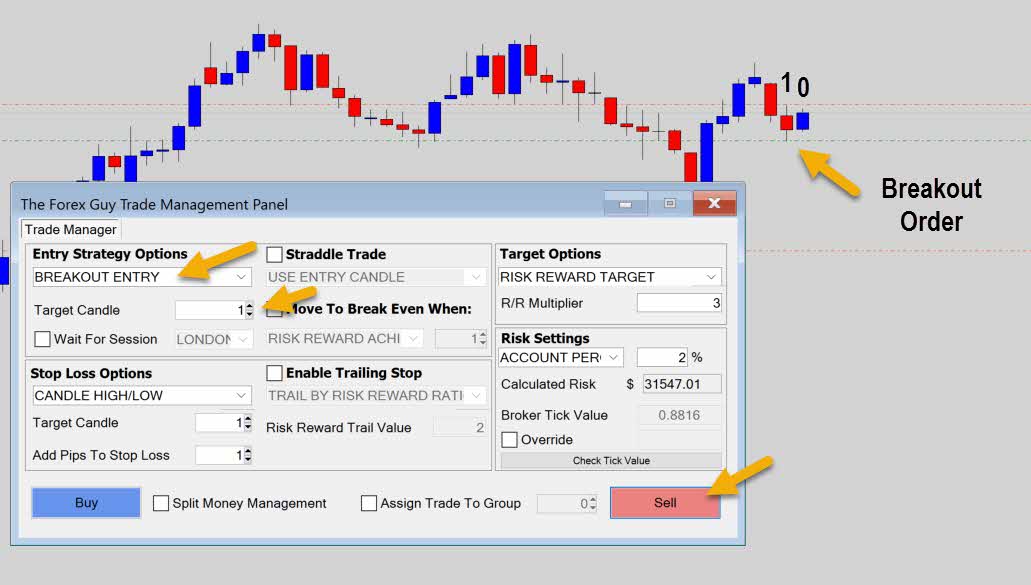
Now when the market moves below the target candle low price, we will be triggered into our trade. Optionally, we also have a ‘wait for session’ checkbox here.
This will tell the panel to wait until a specific session opens before placing a breakout order. This can be useful if you don’t want to be triggered into a breakout move too early, like in the Asia session.
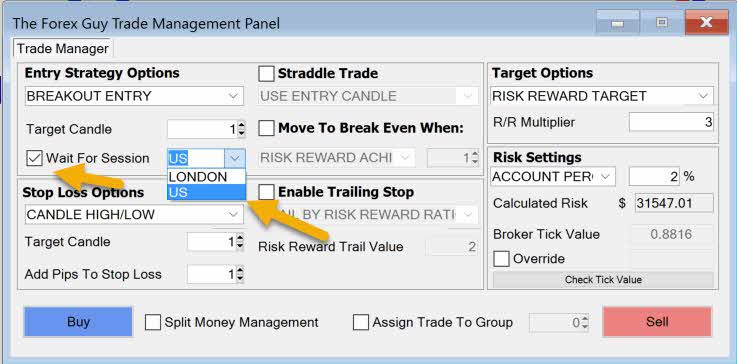
The configuration above tells the panel to wait until the US is open before placing the breakout order. There is also an option to wait for London.
When you click buy or sell, the panel remembers how the trade should be set up, and then stores all the trade meta data in memory.
You will also get a notification…
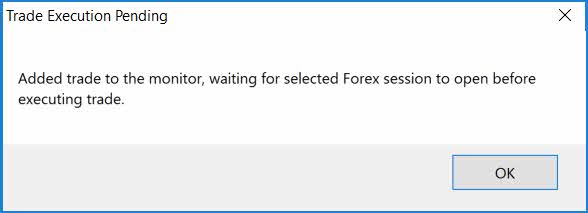
The trade will then move into the master panel’s trade monitor. From there the master panel will wait until the Forex session opens that you selected before firing off the order.
When the selected session opens, the panel will set up the order how it was intended to be set up when you clicked buy or sell originally.
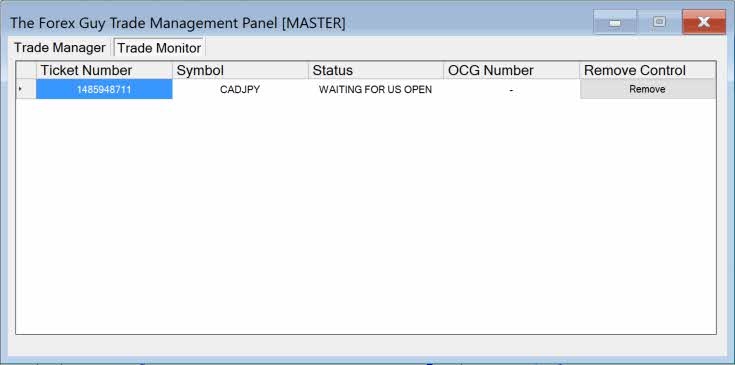
A breakout trade waiting for session will not be visible in your Metatrader trade manager, because it doesn’t exist yet. If you need to cancel it, go to the master panel trade monitor and you should see it there.
Clicking the remove button will terminate it.
Also note that a breakout trade that is waiting for a session to open is essentially a virtual trade while in the waiting mode.
The ticket number you see in the monitor is actually just a time stamp, because no ticket number obviously exists yet – however, we need some form of id number for the program to be able to identify that row internally, so that’s why the time stamp number is in there.
That pretty much covers candle breakout orders, just remember to check the trade monitor for breakouts waiting for sessions if you need to confirm their existence, or remove them.
Manual Entry Price
If one of the entry strategy templates doesn’t suit your trading, the panel has the manual entry price input option.
This is fairly straight forward, whatever price you set will be passed into the trade order processor.
Variables like spread are not factored in, it’s just a straight through entry.
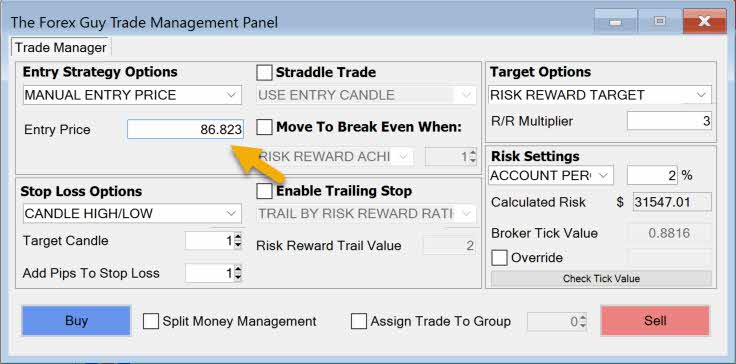
The panel will always try to use a pending order when it can, but if you’re too close to market price, then you will get a market order.
Enter At Market
This is used when you want the panel to enter a trade immediately at market.
Very simple, just select the enter at market option, then press buy or sell.
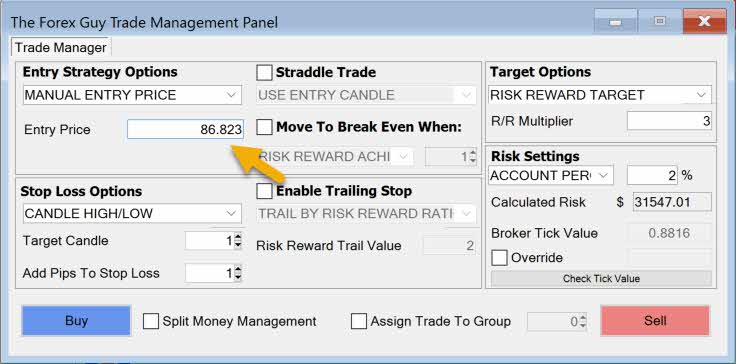
The panel will take the immediate market price as your entry, factor in the other settings you’ve set for your trade, and push your order into the market.
Get Me In The Damm Trade OCO Entry Combo
This is a multi entry combo approach specifically designed for entering candlestick reversal patterns. It is built around the concept of ‘order cancels order’ – a not so known order configuration in the financial markets, which is not supported by Metatrader natively.
Order cancels order (OCO for short), is a duel trade combo where you set up two pending orders – which ever one of those pending orders is triggered to a live trade first will trigger the cancellation of the other one, hence the name.
We use this OCO principle to combo a retracement entry order and a breakout entry order on a candlestick pattern at the same time. Which ever one of those orders is triggered first, the panel will detect and cancel the other one.

Price action traders will often use this approach when they are not sure whether a retracement price will be filled, and are happy to catch the breakout if that occurs first.
To set up this kind of OCO order, select ‘get me in the damm trade’ then simply give the panel the target candle, and desired retracement entry price. The panel will know where to set the breakout part of the order based on if you press buy or sell.
Because an OCO setup needs monitoring, to know when one order is triggered – the control of the OCO trade combo will be passed to the master panel, where you will find the tickets in the trade monitor.
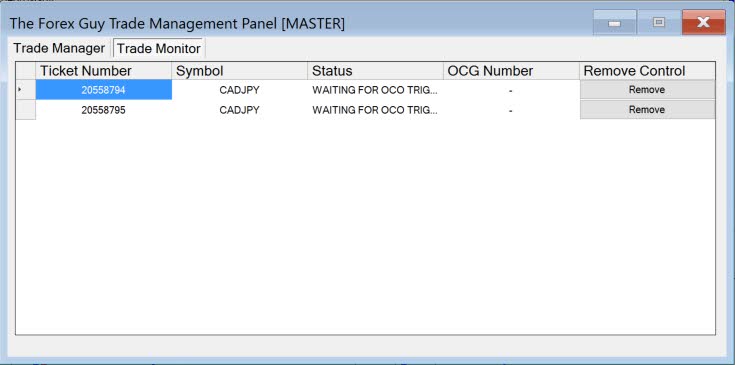
The master panel monitor will show the ticket numbers and tell you that the status is ‘waiting for an OCO trigger’. Remember the master panel manages all trades that need managing, so if you set any ‘get me in the damn trade’ trades up, the master panel will always take control of them.
This means you only need the master panel open to ensure the OCO trade setup is being looked after. If you don’t have a master panel open, you run the risk of both orders triggering, as nothing will be there to cancel the left-over pending order after the first is triggered.
Take Home Message
The panel offers a great array of ready-to-go entry strategy templates, just select how you want the panel to get you into the market, refine the options, and press buy or sell. If your strategy is not compatible with any of the pre-set strategies, then just switch to the manual entry price, or even enter at market option, if that suits you.
Now we will move on and talk about the stop loss options.

Promise nnamdi
Where does the buffer zone stay on the chart