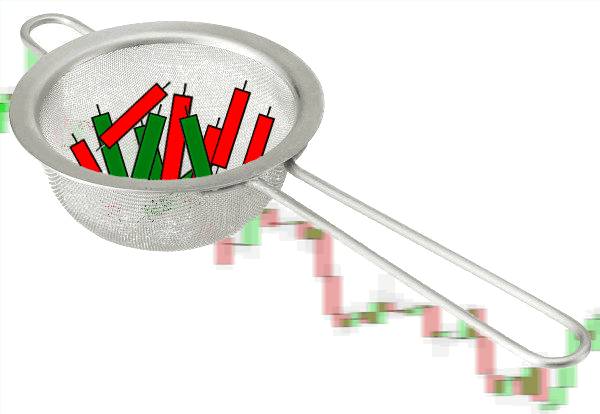
This part of the guide is a very important one.
The Battle Station has a set of quality control filters for candlestick patterns, some are turned on by default, some are not.
These filters heavily effect what is passed, or ignored in the Battle Station algorithms.
It’s important you have a good understanding of how the filters work so you can customize the Battle Station the way you want it.
You might have been sent to this guide, because you asked a question similar to “why isn’t this signal being flagged”. Please read through the guide, and by the end of it you will be a Battle Station master.
The filters exist to help bury low quality signals that we have no business in trading.
They are not perfect, but they still do a damn good job at the same time.
I am going to walk you through each of the filters, their settings, and give some example of how they work.
Note About Stacking Filters
The filters use AND logic, meaning the filters will stack on top of each other – the more filters, the stricter the filtering. If you have filters A, B and C turned ON for example, then A, B and C must all return a pass to allow a candlestick signal to filter through.
If only filters A and B pass, but C fails – the candlestick will be filtered out. Keep this in mind as you go through the guide, and when you’re setting up what filters you want ON in the Battle Station settings.
Quick Menu
- Range Filter
- Swing High/Low Filter
- Trend Filter
- Moving Average Filter
- Technical Filter
- Breakout Candle Filter
- Reminders
Candle Range Filter
This is a simple range check on the candlestick pattern.
We don’t want to be notified about a 5 pip ranged rejection candle, or a really large 150 pip inside candle.
There are a lot of internal settings for each candlestick pattern on a per time frame basis – so to keep things simple you can’t modify these values (otherwise there would be excessive amounts of input options).
You will just have to trust my tuning.
The range filter is turned on by default, if for whatever reason, you need to switch it off – do so in the input options here:
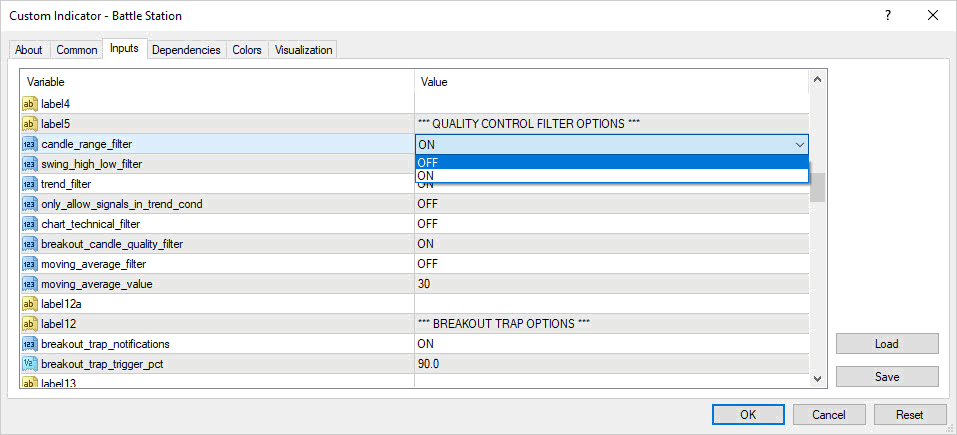
Here is an example of the range filter in action:
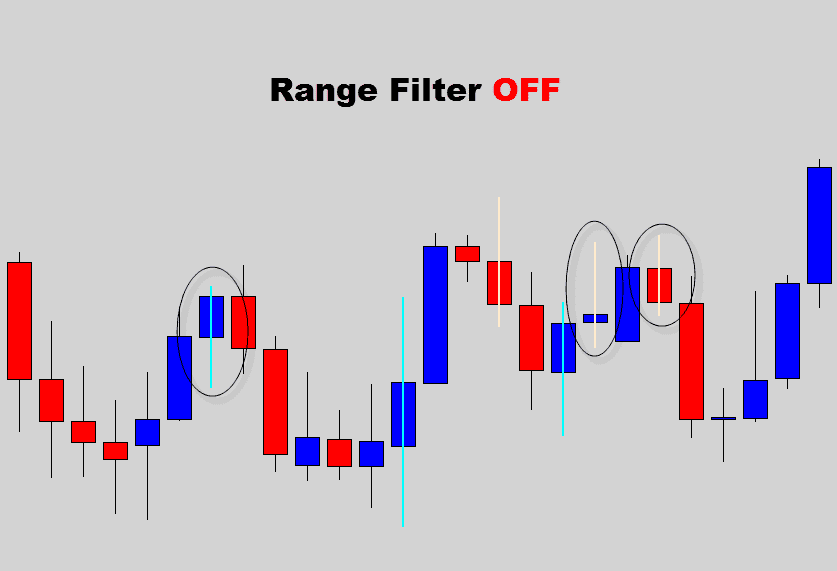
Then when we turn it on…
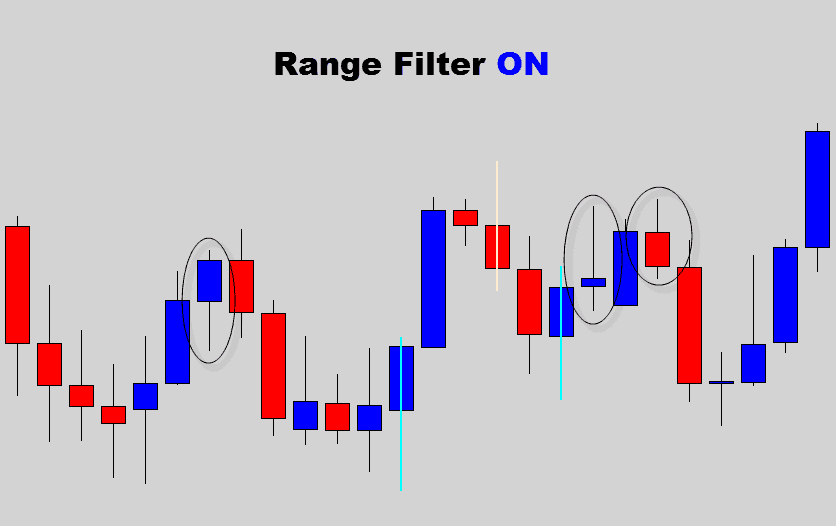
Above: You can see the smaller ranged candlestick patterns, which did not meet the range criteria are filtered out.
This is a simple, but highly effective filter in suppressing low quality signals.
Swing High/Low Filter
Generally when we target candlestick pattern within a trend, we want them to form off higher lows, or lower highs.
This filter checks if a reversal candlestick pattern formed on a swing high or low.
This is also immensely helpful in filtering out low quality reversal signals.
If you need to turn it off , you can do so with this input option:
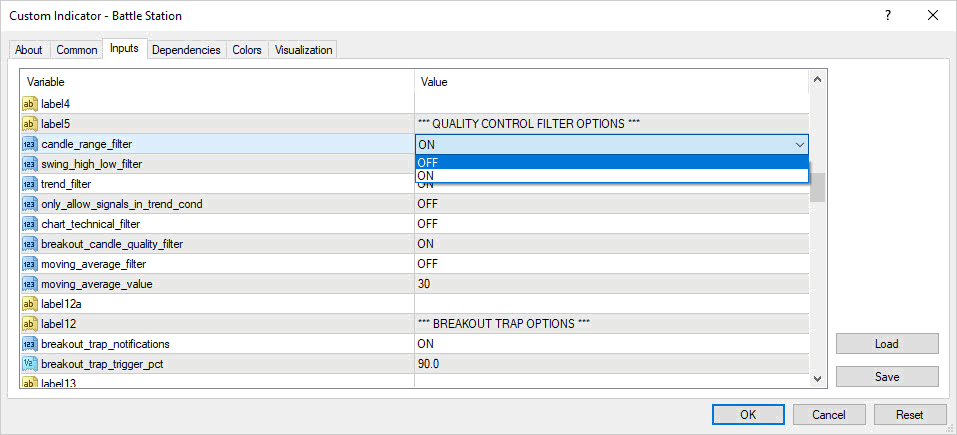
Some example of the swing filter in action:
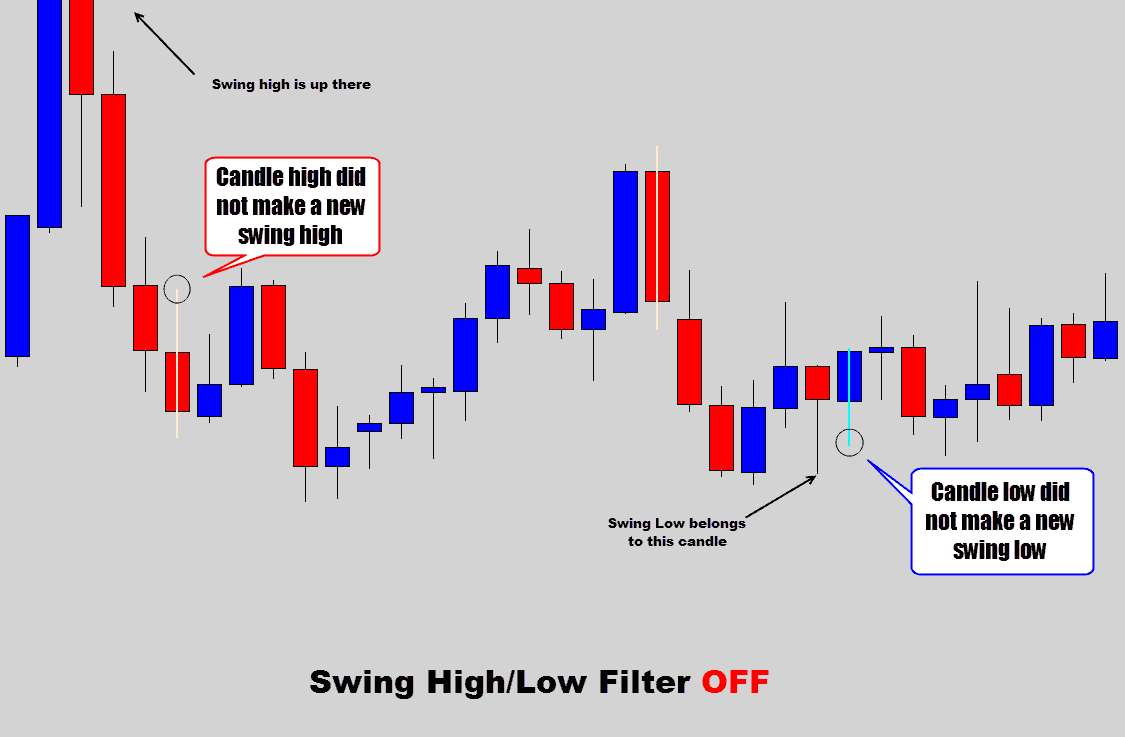
Above: The swing filter is turned off, allowing candlestick pattern to pass through which are not making a new swing high or low.
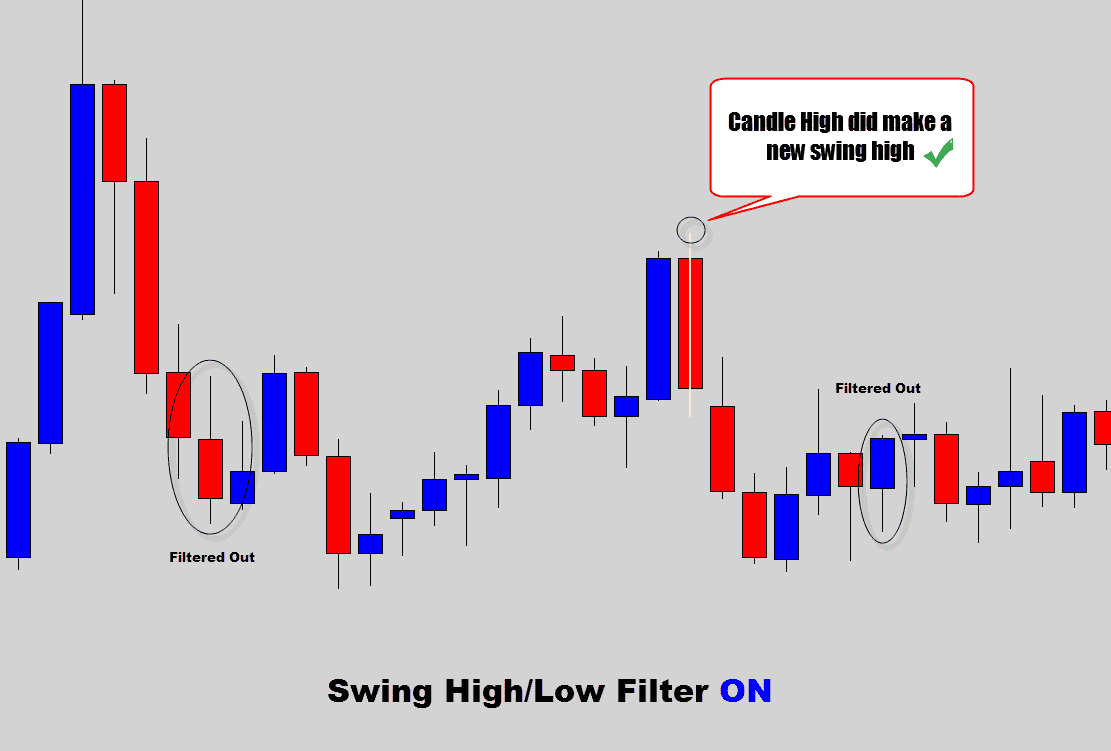
Result: Notice how the candles that were not part of a swing high or low got filtered out.
Trend Filter
This was added in the later versions, and there is a bit to discuss here.
The goal of the trend filter is to basically eliminate counter trend signals that form in obvious trending conditions.
By default, the trend filter is turned on, if you need to turn it off, do so here:
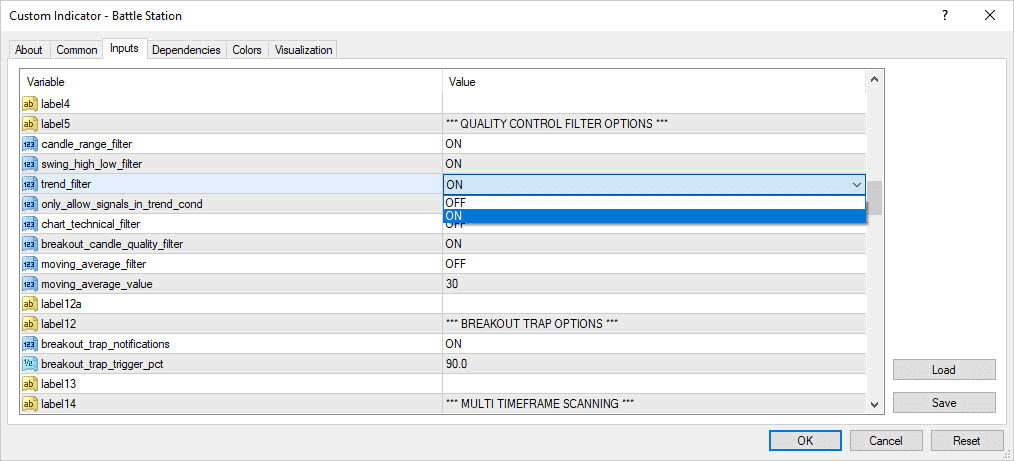
Without the trend filter switched to ON, the Battle Station will still notify you of likely lower quality signals that form against the trend which you would normally have no business in trading!
See the example below:
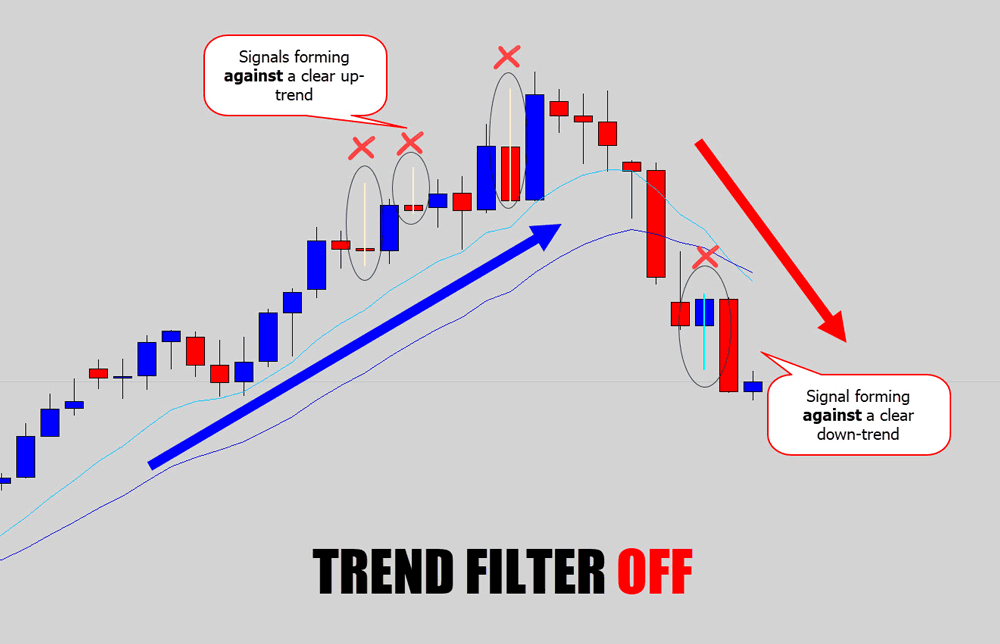
Above: Classic trending examples where we should not be trading against the trend without a good reason. Without the trend filter on, these counter trend candlestick patterns are still allows to pass through.
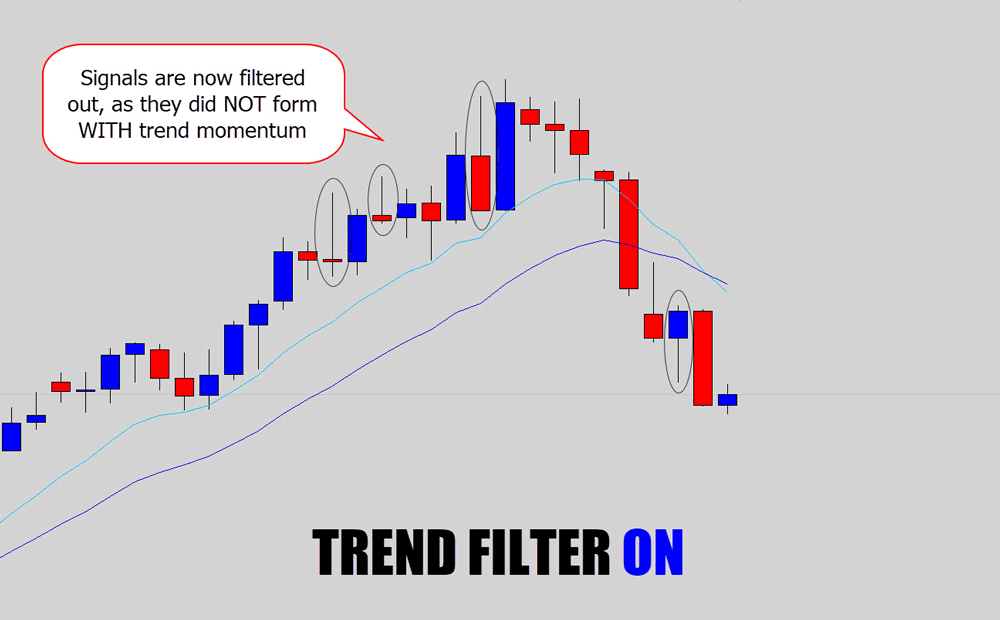
Result: When turned on, the trend filter suppressed these lower quality counter-trend signals.
This is how the trend filter ‘sees’ the chart…
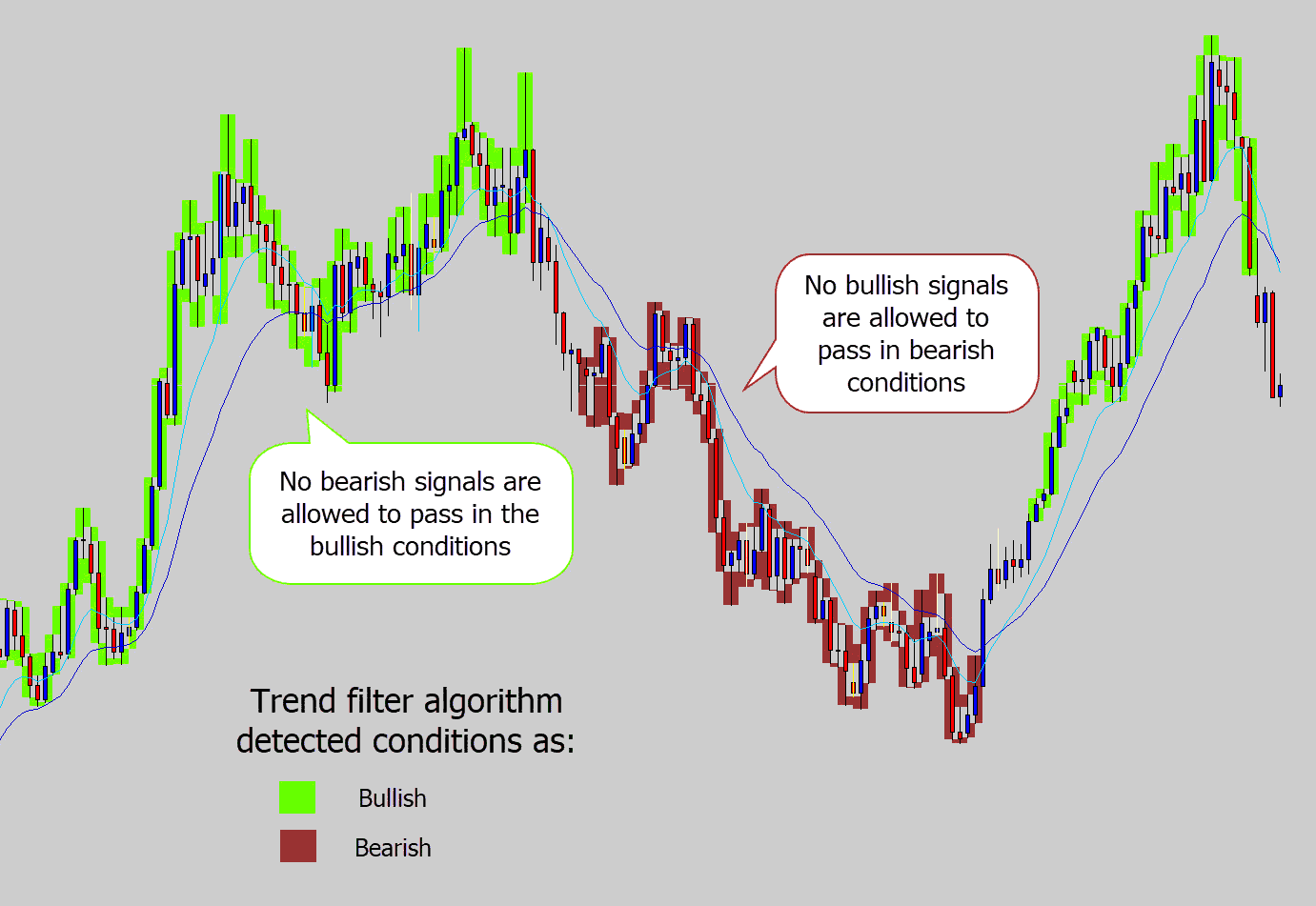
Above: This is how the trend filter is interpreting the market.
What’s with all the colors? This is a debug feature only – I implemented this debug functionality so I can ‘see’ how well the trend filter is performing.
This is not available in the release versions of the Battle Station.
I coded the trend filter to paint candles it found in bullish environments green, and candles it evaluated in bearish environments red.
This allowed me to tune the trend filter visually, and evaluate how well it’s picking up the trends. I decided to show you this ‘under the hood’ view, so you have a better idea of what’s happening with it.
Any bearish candlestick signals that form in the bullish trending environment are filtered out, and bullish candlestick signals forming in the bearish trending environment are also scrubbed out.
What Happens In Non-Trending Conditions?
If the Trend filter cannot determine if the market is in a bullish or bearish environment – it will just flag the conditions as neutral.
The trend filter assumes neutral conditions are sideways conditions, and enforces even stricter criteria for candlestick patterns.
Look at the example below, I turned the trend filter off and show some very sideways conditions…
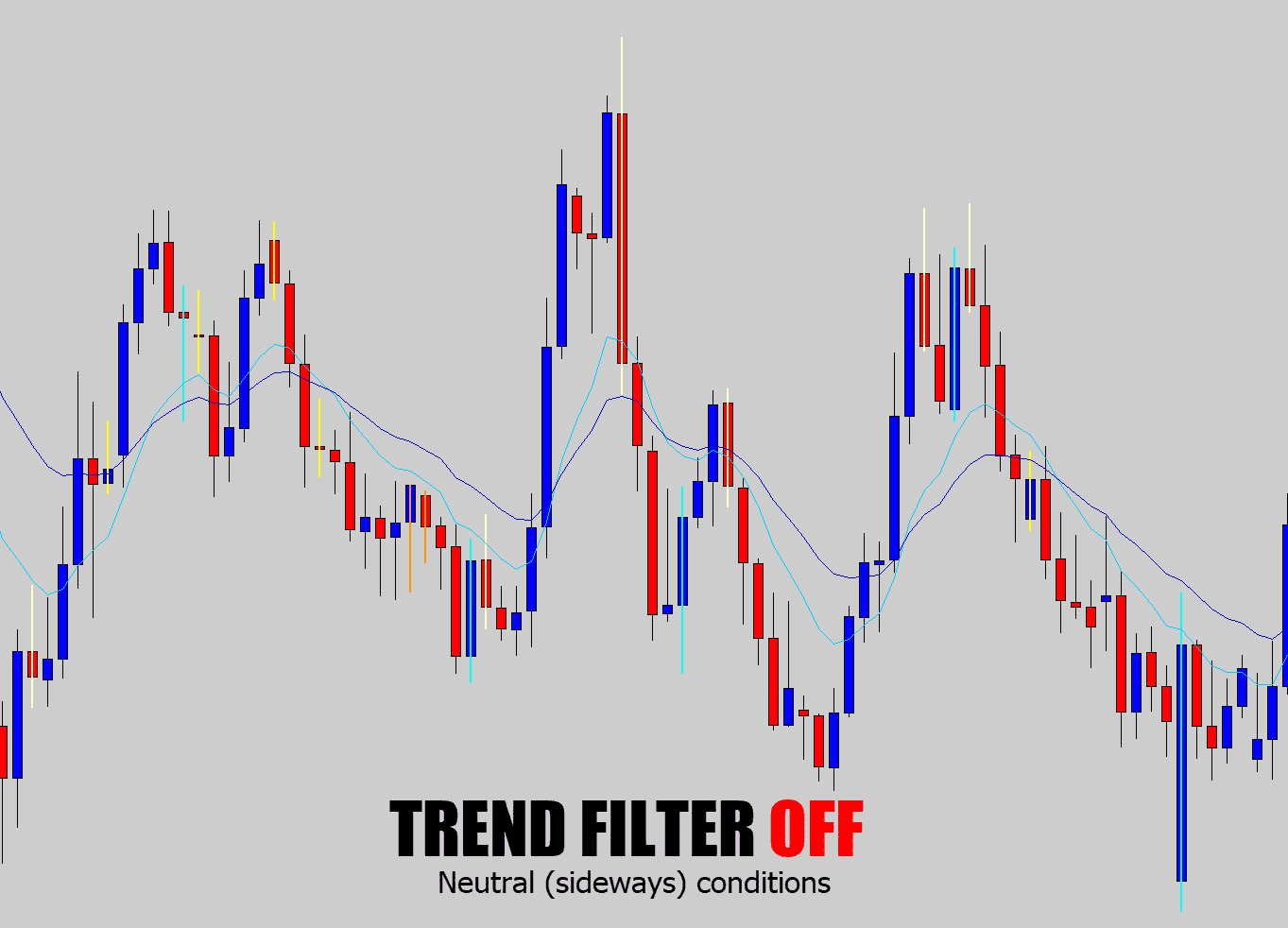
Above: No trend filter in sideways conditions, candlestick signals being highlighted everywhere. This is not ideal.
When I turn the trend filter on, it recognizes the ‘neutral’ conditions, and sets very strict criteria, which a lot of these candlestick patterns will not pass…
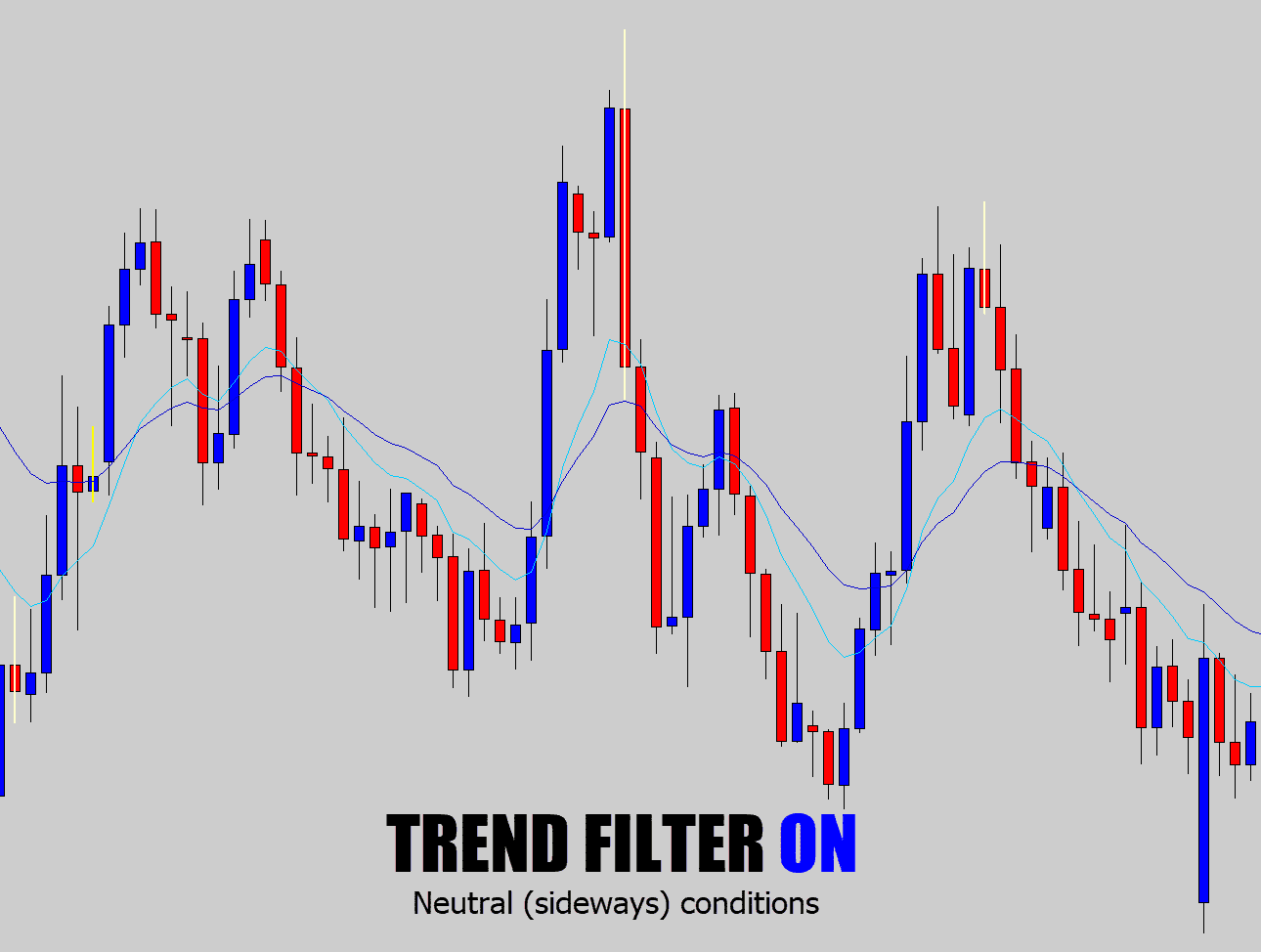
Above: Look at how many of the candlestick patterns are filtered out.
The logic here is that if the trend filter “sees” sideways conditions, then we should only be interested in candlestick signals the form on the extreme edges – filtering out all the bad quality stuff within the consolidation.
Removing All Signals in Neutral Conditions – Trending Signals Only
There is an optional switch which will instruct the trend filter to only pass signals that form with a clear trend.
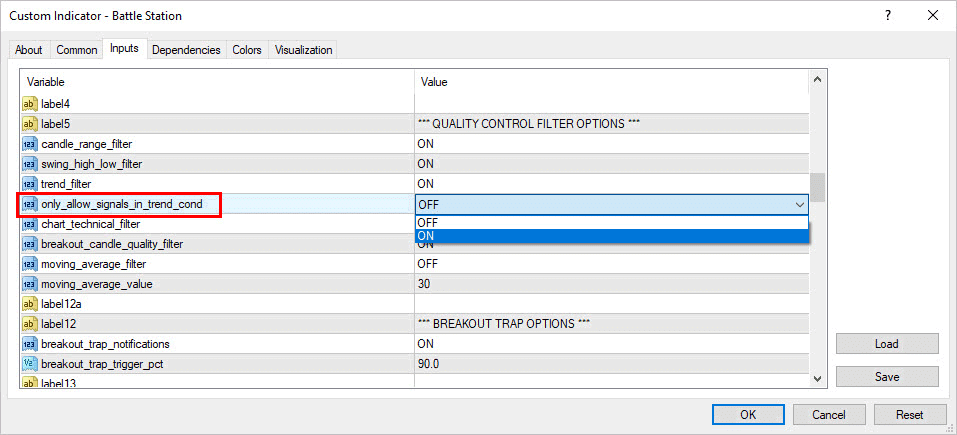
When this is turned on, you will get less notifications, but you know out of the notifications you do get, will be higher quality trending signals.
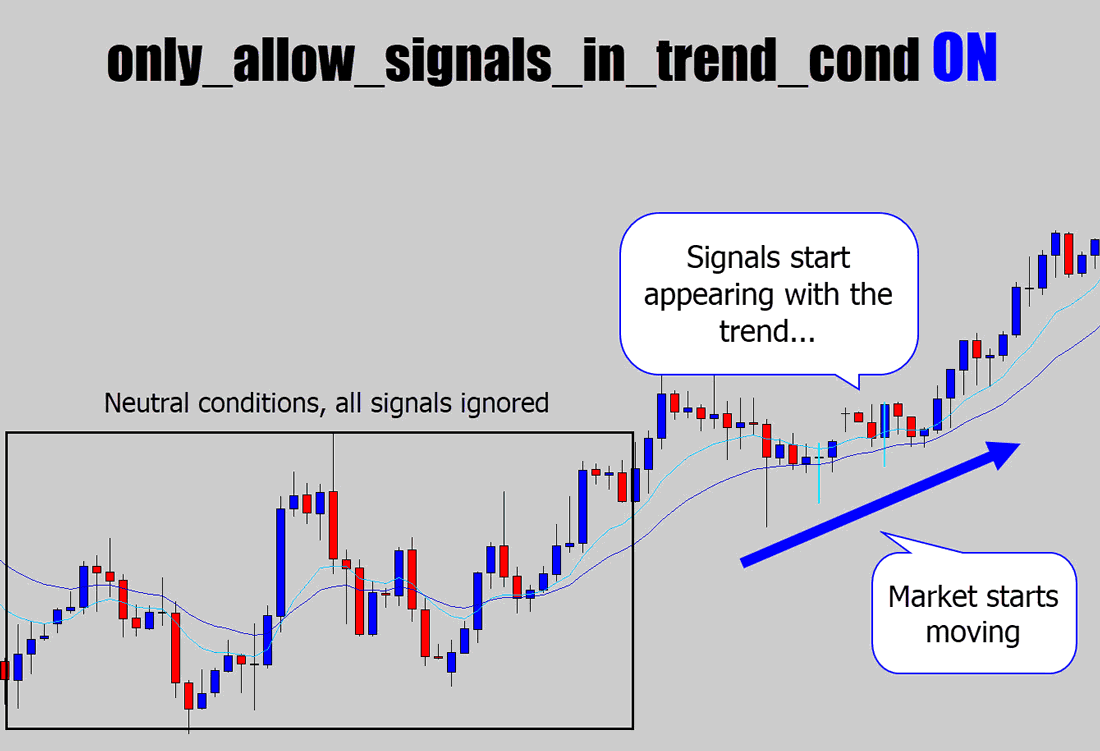
Above: With the trending signals only switched on, you can see the trend filter will only parse candlestick patterns in either a clear bullish, or bearish trending environment. This is a feature trend traders will love.
Warning: Trend Filter Can Make the Battle Station Slow!
The trend filter processes a moderate amount of data to determine the trend conditions. This can slow down your loading times, and produce some lag when switching time frames.
This usually occurs because the trader has asked the Battle Station to process too much of the historical data. You can limit the amount of candles the Battle Station ‘looks back’ at by adjusting this performance option:
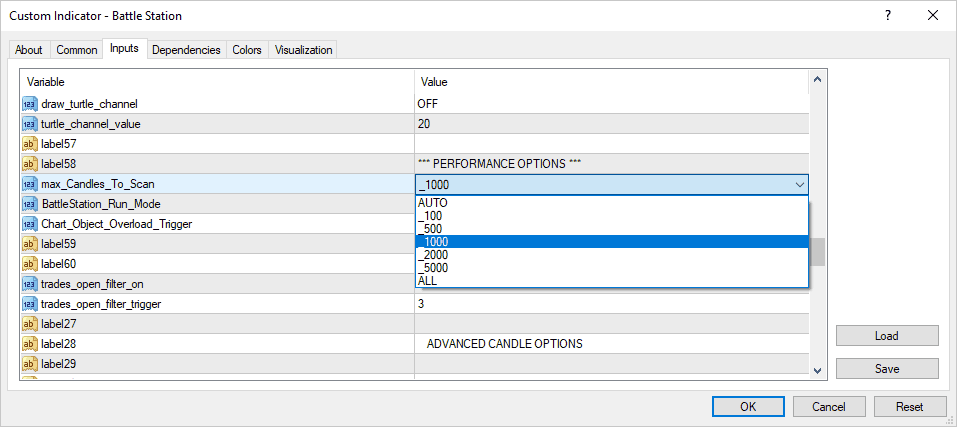
The trend filter is the strongest and smartest filter in the Battle Station’s arsenal right now.
It drastically improves the candlestick signal quality, so I hope you enjoy!
Moving Average Filter
The moving average filter is simple, and powerful – added by request from the War Room users.
The concept is very simple, only allow bullish signals to pass if they are above the moving average, and bearish signals to pass if they are below the moving average.
It is kind of like a simple trend filter!
By default the moving average filter is turned OFF, for a very good reason – because the trend filter is turned ON by default.
It’s not good practice to have both trend filter and moving average filter on at the same time – because the filters stack.
If they are both on, it’s too much filtering, and wasted processing power. So I strongly recommend turning OFF the trend filter if you’re going to turn ON the moving average filter:
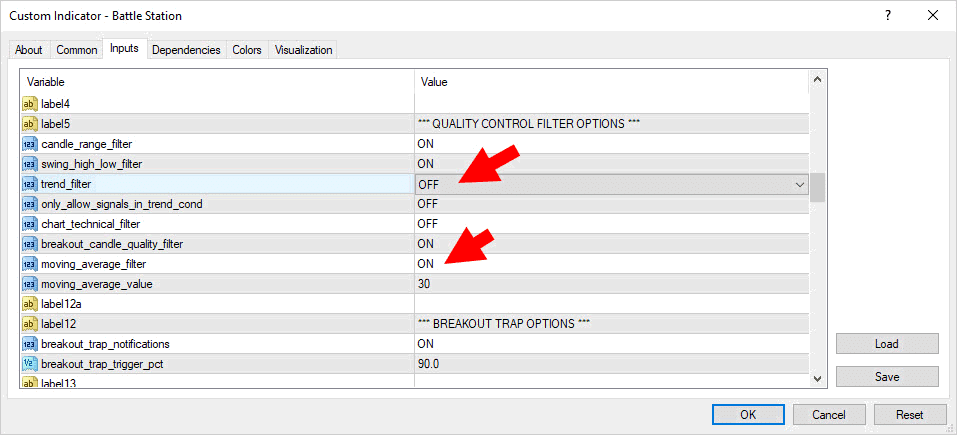
You also may have notice that the moving average filter value can be changed.
This gives you the freedom to set what moving average period you would like the filter to use. Default is 30, and seems to be the best fit overall.
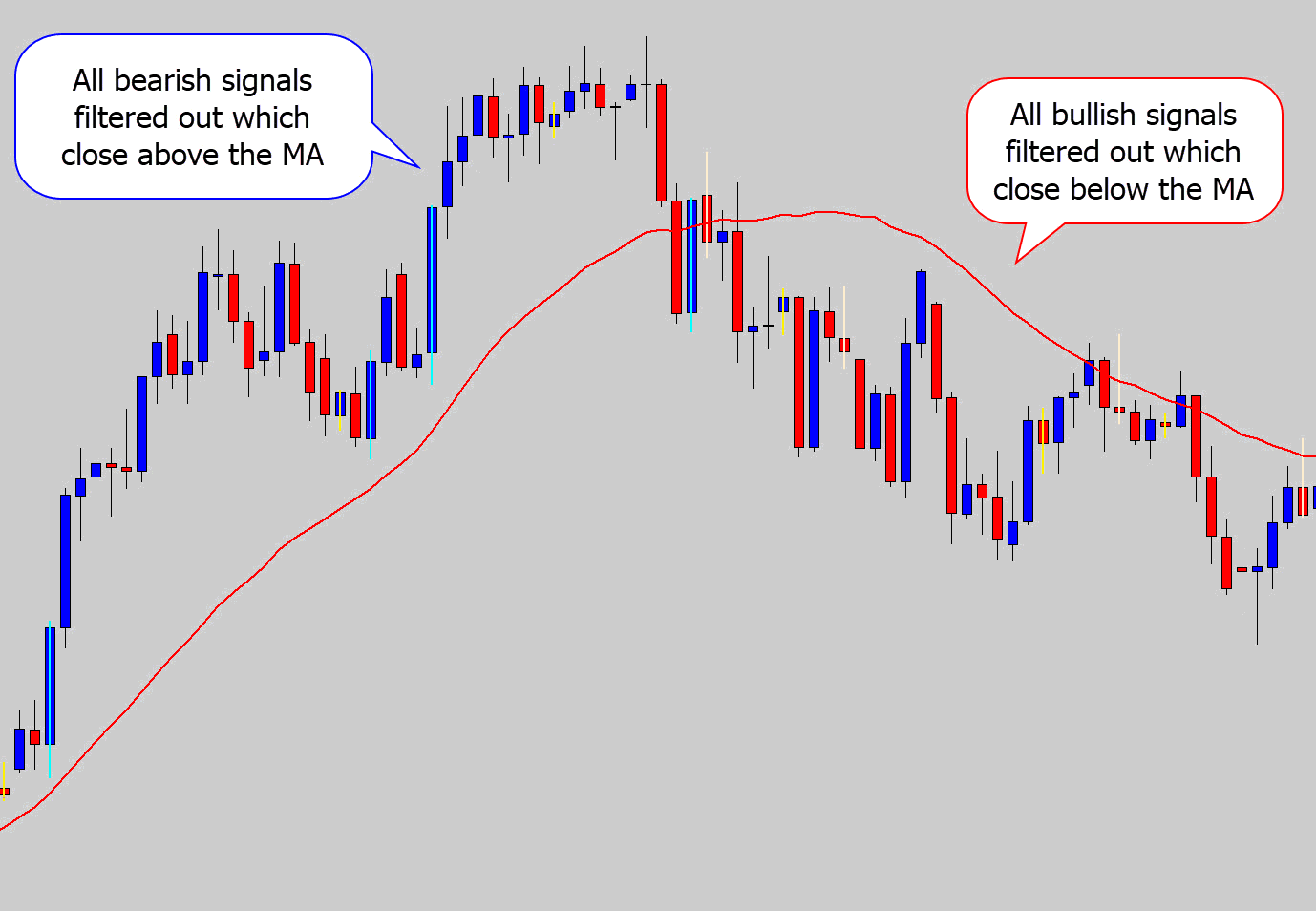
Above: An example of how the MA filter operates. Remember, it’s filtering based off of close price – so bearish and bullish candlestick patterns sitting next to each other in the middle are valid because one closes above, and once closes below.
I also added the moving average to the chart manually so you see where the ‘line in the sand’ was. The Battle Station does not draw the moving average for you.
Remember you can change the moving average value if you want to get a faster, or slower reacting moving average.
Chart Technical Filter
If you’re watching a particular level(s), and only want to trade patterns forming off your chart levels – this is a great filter to use.
This is a filter which only allows candlestick patterns to pass if they react with any of the following items on your chart:
- Horizontal levels (support and resistance)
- Trend lines
- Rectangle Markers
- Triangle Markers
This allows you to set up the Battle Station to work closely with your technical analysis.
To turn this filter on, switch this option to ON:
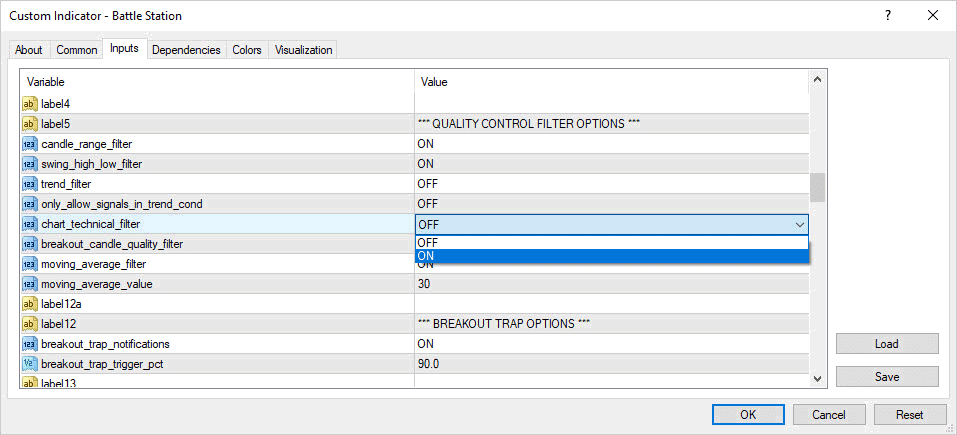
Note: I recommend you turn off the trend filter, and the moving average filter if you’re using the technical filter. Remember the filters stack.
Let’s take a look at a ranging market, for this example only the range filter and the swing high low filter are turned on…
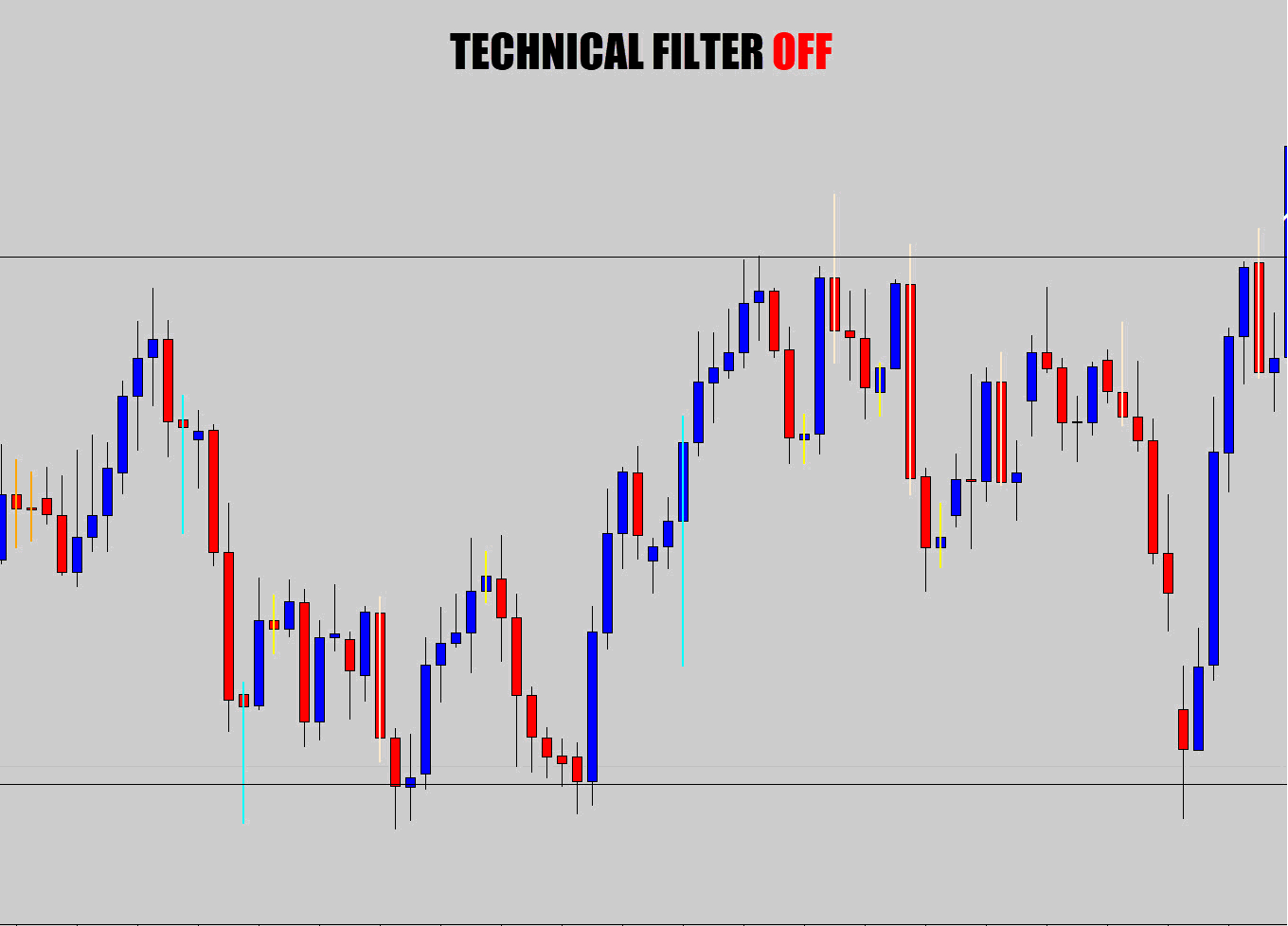
Look at all the noise the excessive low quality candlestick patterns make here. You could turn on the trend filter to eliminate most of this noise.
However, if you just want signals from the level’s you’ve marked, turn on the technical filter instead and see the difference…
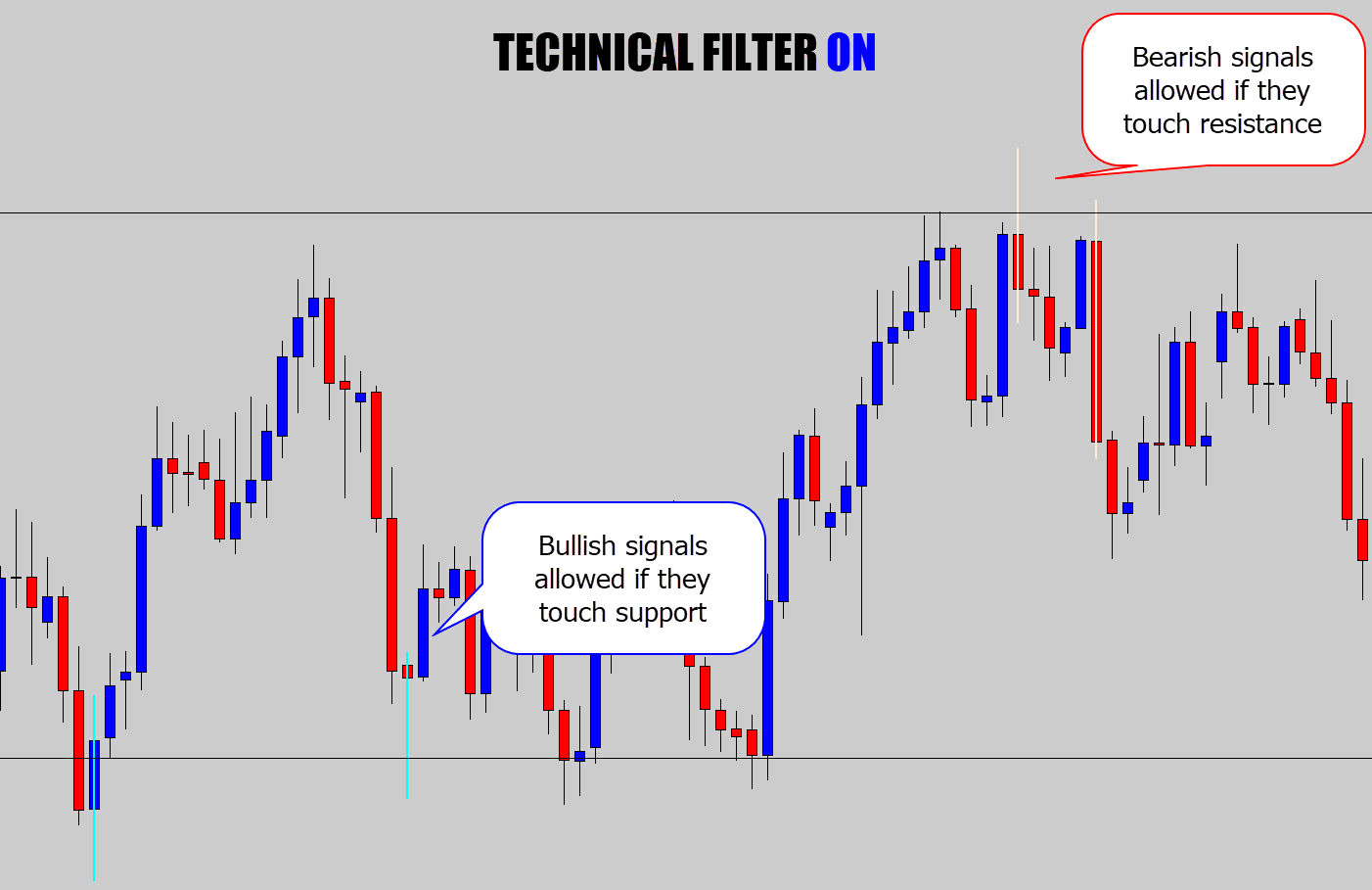
Above: Only bullish candles allow if they touch the top of the level (support), and bearish signals if they touch the bottom of a horizontal level (resistance)
This makes sure you’re only notified if a setup forms off your own technical analysis, and it works off trend lines too…
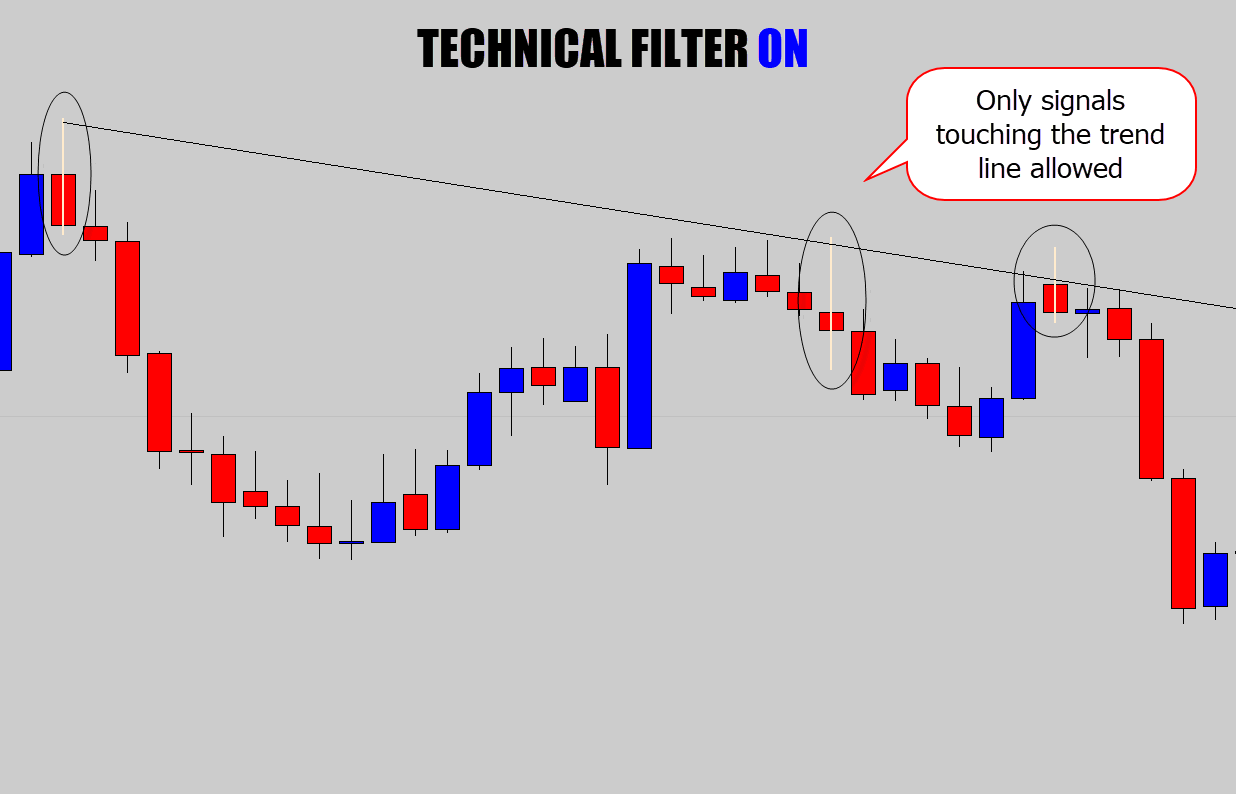
Also on rectangles and triangle markers…
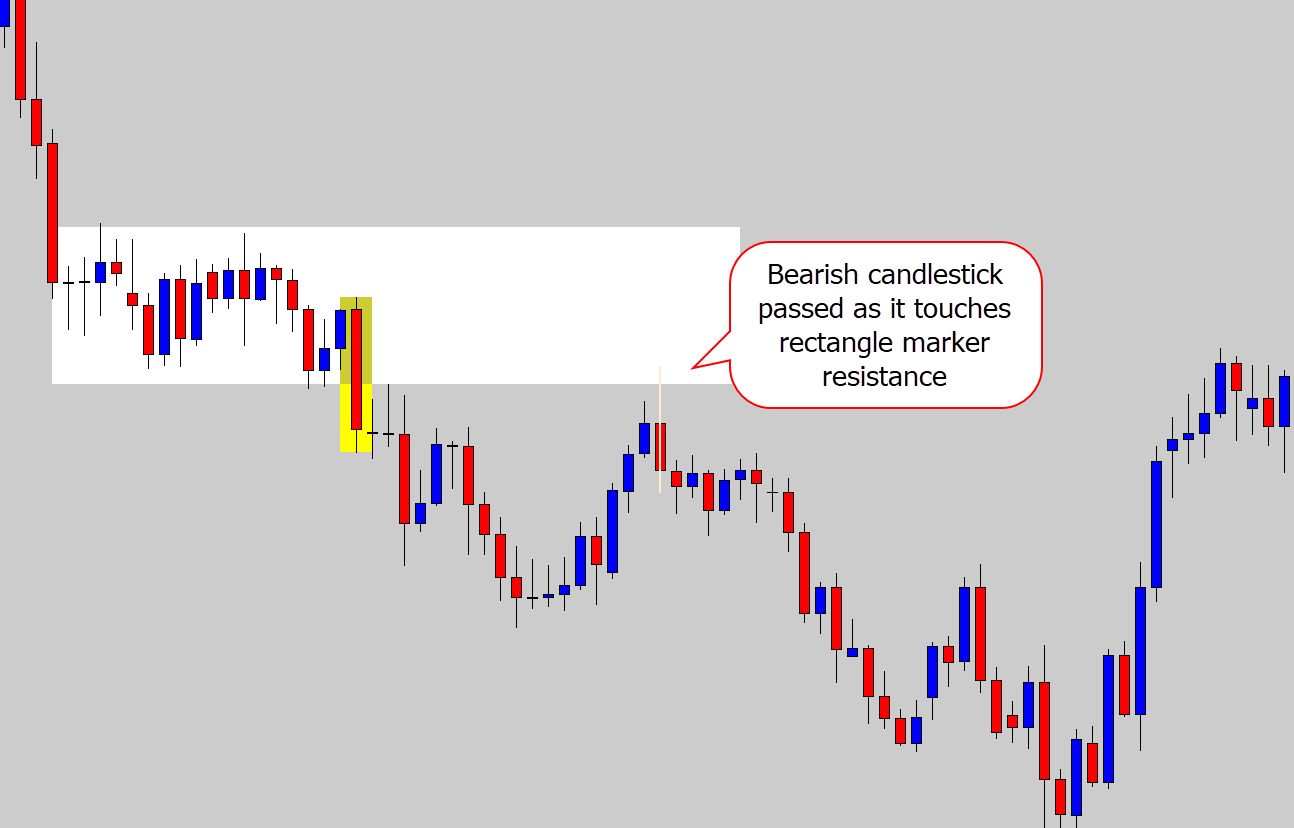
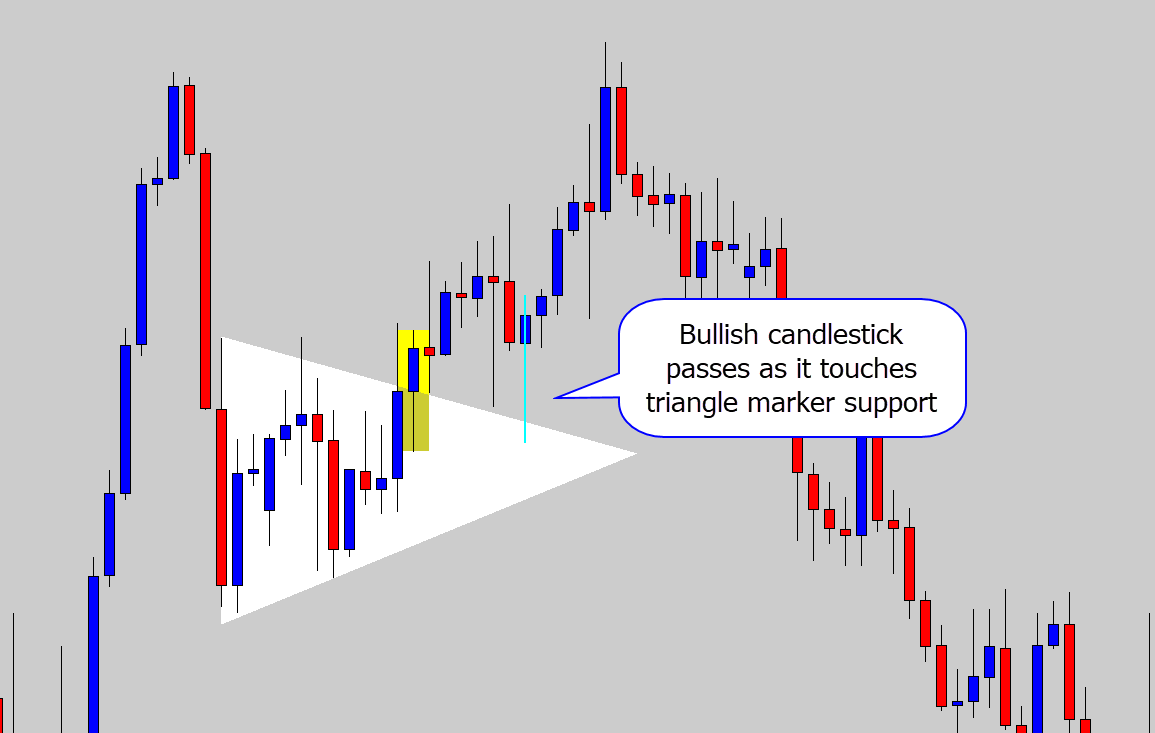
So you can see the trend filter makes the Battle Station work exclusively with your chart.
You won’t be notified unless a candlestick pattern forms off your own technical analysis.
You’re not limited to one object per chart, like I’ve shown in some of the examples above. You can put as many levels and shape markers on your chart as you need, and the battle station will work with them all.
Breakout Candle Filter
The breakout candle filter is a quality control check on the candles which break out of technical objects on your chart.
I’ve already covered the breakout candle filter in the breakout section of the guide.
Closing Reminders
The filters are what sets the Battle Station apart from the rest of the scanners out there for MT4.
You can combo your favorite filters however you like, but just remember:
- The filters stack
- Trend filter takes more processing power, you may need to reduce the scan back limit in performance
- It is not ideal to stack the trend filter with the moving average filter
- Don’t stack the trend filter, or moving average filter with the technical filter. If you use the technical filter, just combo it with the range and swing filter only.

zahoor
By having the filters as extern bool , it makes lots of sense. Very creative thinking. I used to incorporate this in every separate condition in the single indicator but your sultion is far better. Maybe a spread filter in addition to small range filter. Some times the Spread is just far too high and a filter to say canfle bigger than X* spread would be great.
Abdul-Hakeem Musah
Where can i get this indicator to download
Kevin Jenkins
Very comprehensive but it must just be me; I see no difference between charts showing filter on and filter off. I can only assume that the verticle line running through the candle is the difference?
Thank you, Kevin